
Humility
-
Posts
237 -
Joined
-
Last visited
-
Days Won
1
Posts posted by Humility
-
-
Here are the images and steps.
Step 1. Base image.
Step 2. Make Black and white.
Step 3. Set bright and contrast to 10.
Step 4. Sharpen twice.
Step 5.Use the global paint, color white 50%.
Step 6. Use the color black, global paint 50% on lines to darken them completely.
And there you can see my problem. Especially in the vertical lines, the lines look like swiss cheese. I have to Trace each line with the paint brush which is rather time consuming.
-
Well its pencil drawings so I can't really cut it up like that. Putting it all back together would be rather hard I think.
-
I know 4.0 uses more CPU which makes it slower. And with the current version I'm already struggling with images as tiny as 3,000 as 3,000 Having to reduce it to about a 12th of that for a real good pace. So I know there is a serious trade off in going to 4.0 there.
So I use paint.net for sharpening, cleaning up and coloring pencil drawings. I don't really use it for much else. So I want to know if 4.0 has any features that will speed this process up for me? Or if I can stay with the current version and not miss a thing?
-
Hmm... This has umm... has left holes in my lines. I'm going to post a series of images detailing each step I am taking to my current results and ask best way to improve it.
-
I don't have Norton, and its certainly paint.net but thank you for trying.

-
I know I sound like one of those people that treat computers like forbidden black magic, but thats only because I am. I have very bad luck with computers and have a bad habit of trying to make programs do things they were never meant to, expected to or even thought about doing. And I don't even do it on purpose. Thats one reason I like paint.net, its fully fuctional but simple enough that I'm not likely explode my computer using it.
-
Are there any risks to the beta? Like what are the odds of it wiping my Bios or corrupting Windows beyond repair?
Edit: When I said I would reduce the rectangle select on an image to work a small portion of the image at a time, but it wasn't working anymore. I got an idea for an alternative. I just cropped the image down to a tiny portion and found that working images that are only about 1000 by 800 (out of the usual 2,500 by 3,200) that it works much much faster. Then I just have to copy that tiny portion, undo my way back to the cropping then paste and line up the block where it is supposed to be.
So I won't be needing to risk my computer on some experimental software. Thank you anyway.
 You've been a big help.
You've been a big help. 
-
Whoa, that worked like magic. Thanks!
-
I just got a newer scanner after my old 3 in one behemoth died. I figured a pure scanner would work much better and although it kind of does, it leaves my pencil drawings looking messy. The other scanner would leave the actual drawings looking rather sharp and auto-remove or fade most of the random spots on the paper.
And whatyever it left behind could be removed by sharpening the image twice, setting the paintbucket on global, 50% and clicking a white spot with white paint. Then just turn the rest of the lines pure black with the global paint bucket.
But now that doesn't work, it still leaves a huge mess of spots to clean up. So any suggestions on how to get rid of the spots while keeping my lines?
-
Finding out this info is hard. Lets see, I assume you meant paint.net. Thought there was only one versions its uh...3.5.11
I am trying to use a paint bucket to color in pictures. And its really, really slow. Used to be I would just draw over a small potion at a time with rectangle select to make it speed up. But now that doesn't work. Also sometimes the paintbrush will freeze for a sec then end up with a straight line.
AMD Duel-Core Processor C60 with Turbo Core technology up to 1.333 GHz. Is what it says on the sticker of my computer.
-
For some reason paint.net seems to be using waaay more of my CPU now then normal. 60 to 70%. And its making doing anything really slow, help please?
-
You know sometimes a person just has to make do with what they have. Its not a moral failing if I can't get a computer as strong as I would like it.
And finally someone somewhere else told me that apparently turning off anti-aliasing is what causes the brush to do what I want.
-
Is there any way to replace the normal brush with a custom brush? Because I would more more prefer if the normal brush panting a solid color instead of its current... thing.
-
Well, thank you for at least trying to help.
-
Well just to quickly explain myself. I use paint.net on a notebook because I'm usually on the move and strapped for time and paint.net is the best program for this situation.
-
To the left is what the paintbrush currently does. The right is what I would like it to do.
2. No, I'm using English. I just want to turn off hotkeys. I think its just sometimes there is a little lag when I type into the image causing it to activate the hotkeys instead of the text letters. Which is wy I can only think of removing hotkeys as a solution.
3. If I turn off hotkeys that won't help me.
4. I did not say it was a bug, I just want a better way to break the que if I make a mistake.
5. But it is a great way to throw a splattering of texture onto an image without putting any signifiant amount of time into it.

-
Issue 1: Is there anyway I can change the line tool and paintbrushes, to place down just one solid color? Right now they put down arange of shades of my selected color, which makes these tiny little spots in the work I do which takes forever to get out.
issue 2. When typing out text often my typing will start activating hotkeys instead of letters midway through a sentence and that can cause a huge amount of problems. Also sometimes the typing fails to register at all, and annoyingly often the little symbol thatis grabbed onto to move text goes invisible. Anyway to aviod this? Like a text priority bar? Or just a way to shut off hotkeys?
Issue 3. So often I go up to hit save and accidently click print instead, sometimes causing the paint program to crash. Anyway to remove that from my bar?
Issue 4. Another thing that annoys is that I give it a que of commands, like maybe I'll click something with the paint bucket thirty times then have to just sit back and wait for the paint program to cach up. But then sometimes I'mm miss and hit a line instead of a space. If that happens all I can do is try to minimize the program over and over again until hopefully the que breaks. Is there an easier way to do this?
Issue 5. Is there a spraycan can plugin somewhere?
-
It never actally occured to me to clean both sides before. Is there anything special I should be doing to clean it? Normally I just use a paper towel.
They aren't something I can post here due to privacy concerns. Anyway, its not a huge deal. I just wanted a way to save time as clean up takes ten to thirty minutes per page, with two pages per day, adding up to quite a lot of time over a week
But again, thank you,
-
Thank you a lot for tryign but it seems like its just not a problem that can be solved.
Trying all of these, I noticed a pattern.
Median, Surface Blur and Hue/Saturation/Brightness all try to solve the problem in pretty much the same way. They either try to lighten the image so the 'fainter' spots and smudges will vanish leaving the main image there or they seem to just target the lighter smudges and stuff directly.
This doesn't work because the spots and smudges are often darker, as dark or mixed up inside the actual drawing.
Not that the lighter ones aren't a problem, but I can just use the bucket tool set on global to fix the lighter marks.
Or such as the case with the rest like smart sharpen, overblur and the bilateral filter, they try to take in a large number of factors which just don't apply in the simple unshades pencil sketch, resulting in either no effect at all or the image being broken up and scattered around like a jigsaw puzzle. Its just too simple for it to work.
I don't mention noise reduction because it didn't do anything. At all.
So thank you for your help.At least now I know for certain so it won't be hanging over me.

-
It seems to either make more spots appear if I go one way or break up the lines if I go the other way.
-
I searched witrh the searching thing for the terms "image clean up' and 'cleaning up spots and smudges' and didn't find anything adressing my question. As all the similar qiuestions were all far more complex then my problem, and so the answers were also complex.
My problem is this, when I scan in something it ends up with a lot of little black dots everywhere and pencil smudges, and so after sharpening it twice I have to spend upwards to half and hour just going over the whole image with the paint brush erasing these.
And so I was wondering if there was a plug-in or some method that in some way will magically remove all the dots and smudges really fast, saving me time. It would save me a lot of time if there was.
Like I tried creating a second layer all while and just went through all the blending options, but the only ones that got red if the spots and stuff also messed up the rest of my image. Making it impossible to color in.
I know there are image programs that can do that, so I know its not impossible, I was just hoping that paint.net had a way to do it or mimic the effects or really anything to save me time.

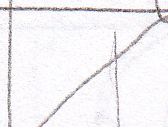
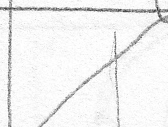
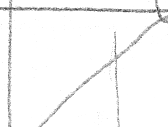
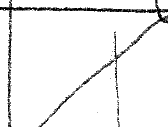
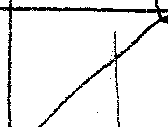

Is there a list of full 'new features' of 4.0 anywhere?
in Preview Center
Posted
I was reading through the 'CPU' usage thread here and someone said it would use more CPU.
That was actually, you.
I'll scan those then.