
barkbark00
-
Posts
2,890 -
Joined
-
Last visited
Posts posted by barkbark00
-
-
Love the orb...in your sig. The full res version is a little choppy in places. Maybe down-sizing by 10%+ would help, no?
Otherwise, great job!
-
-
I vaguely remember seeing something about this on the forums, but was unable to find anything.
Is this expected behavior? Is there a work around? TIA
-
I'm not sure how open you are to suggestions, but please consider the following...
It would be really cool if you could add an option to generate the text along a spiral. I'm thinking maybe a "random spiral" option and then a pop-out dialog for fine tuning the spiral effect...
MadJik has a really awesome plugin that generates spirals or "volutes" and his source IS available.
What do you think?
-
Is the voting period over?
-
-
Dang! I had the daylight savings time settings screwed up on the forum...
Based on the time listed in the topic, I thought I made it!
Hope the deadline gets extended... *begs*
-
-
I got one word for ya...ColorChannelFlipRotate.

Nice, clean plugin though....
-
There should be a slider on the toolbar that controls the number of control points...
-
Sorry. I left that part out...This doesn't seem to work, as the center of the pasted screenshot is centered in the canvas.When you paste a larger image into a smaller canvas you are asked if you want to enlarge or keep the current canvas size. Click the option to keep the current size.
The selection is pasted in, and the move tool
 automatically selected. Use the mouse (+ left button) to scroll the pasted image around to locate it where you want.
automatically selected. Use the mouse (+ left button) to scroll the pasted image around to locate it where you want.As long as you have the 'Move Selected Pixels' tool
 you will be able to move the pasted selection into position...
you will be able to move the pasted selection into position... -
Sorry. I left that part out...This doesn't seem to work, as the center of the pasted screenshot is centered in the canvas.When you paste a larger image into a smaller canvas you are asked if you want to enlarge or keep the current canvas size. Click the option to keep the current size.
The selection is pasted in, and the move tool
 automatically selected. Use the mouse (+ left button) to scroll the pasted image around to locate it where you want.
automatically selected. Use the mouse (+ left button) to scroll the pasted image around to locate it where you want.As long as you have the 'Move Selected Pixels' tool
 you will be able to move the pasted selection into position...
you will be able to move the pasted selection into position... -
Paste the new screenshot into the the file that was created by the 1-4, replacing the content of the layer that already has the dimensional attributes you are looking for. Just remeber to use 'Save As' and change the name so you don't actually overwrite the original file...
Cheers

-
Paste the new screenshot into the the file that was created by the 1-4, replacing the content of the layer that already has the dimensional attributes you are looking for. Just remeber to use 'Save As' and change the name so you don't actually overwrite the original file...
Cheers

-
This is due to the way those screens are illuminated. The lamp is directly behind the screen, causing the center to be brighter than the edges. The image sensor on a camera amplifies this effect. The only way to correct this would be using some type of HDR processing using multiple exposures. Basically speaking, you would need to take 2 or more pictures using different IS0 or exposure settings and then use software to combine the best parts of each of the images.
-
This is due to the way those screens are illuminated. The lamp is directly behind the screen, causing the center to be brighter than the edges. The image sensor on a camera amplifies this effect. The only way to correct this would be using some type of HDR processing using multiple exposures. Basically speaking, you would need to take 2 or more pictures using different IS0 or exposure settings and then use software to combine the best parts of each of the images.
-
I would have to agree. Leave it unless someone really has a problem.It's fairly benign in the US. On the level of "Darn" or "Heck." I use it in front of my mom. :-POn Topic:
Using Custom Brushes, you would just need to make your source image a brush and it will do exactly what you are looking for.
Custom Brushes Mini v1.0 <--preferred
-
I would have to agree. Leave it unless someone really has a problem.It's fairly benign in the US. On the level of "Darn" or "Heck." I use it in front of my mom. :-POn Topic:
Using Custom Brushes, you would just need to make your source image a brush and it will do exactly what you are looking for.
Custom Brushes Mini v1.0 <--preferred
-
Very cool! Thanks for the new features!
-
Very cool! Thanks for the new features!
-
^that would be really cool!
-
Gradients blend two(or more) colors across two points. We are dealing with 8-bit channels, so there are only so many colors to bridge the gap. This is why you are getting these jaggy results.
IMO blurring usually makes this issue worse as it is just spreading the available colors out even more and the color groupings (lines or "bars" of a single color) start to get even bigger.
Try Frosted Glass in low setting after the gradient.This is the best way to improve the way the gradient looks as it emulates dithering. I would recommend measuring the width/height of the color "bars" to determine their distance across and use that value(+/- 1, based on your preference) as the setting for Frosted Glass.
-
I'm no programmer but couldn't you just do virtually what you described for the manual steps? Copy the canvas, resize the copy to 1x1, then pass the color of the remaining pixel as the default selected color...
-
This is my new favorite plugin!
Madjik, can you can add an option for shapes other than circles(e.g., stars, squares, triangles, random)?
Tip:
Try making your primary color completely transparent and setting your secondary to something other than white. Then, turn on the circles option and set to the largest value.

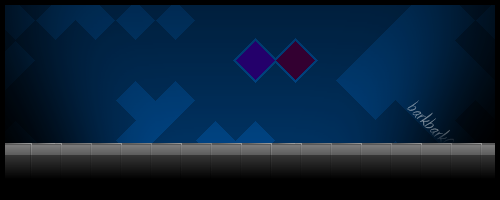
Circle Text
in Plugins - Publishing ONLY!
Posted
Wow! That was quick!
I'm fine with whatever works best for you. A separate plugin is better than no plugin, right? ;-)
In your version, is there a way to control the angle of the expansion (the relative space between rings of the spiral)?
Also, I see that it always starts displaying characters from the center. A way to control how many initial iterations are ignored would be nice.
To be clear, I'd be happy if it was releases "as is". That screenshot looks awesome!