
The_Lionhearted
-
Posts
2,337 -
Joined
-
Last visited
Posts posted by The_Lionhearted
-
-
Perhaps if you posted the source code someone would be able to help you out...?

-
I'd let you have a look at the .pdn of it but unfortunately, back then, I didn't save most of the things I created in .pdn format. I know, shame on me

Aw, sad day!

-
The short version: photobucket or imageshack and then link to it.
-
I know it's been a while Madjik...but any chance you could move this to a menu other than "Texture"? "Distort" perhaps?
-
Nicely done Aron!

-
As cool as this looks...it is running waaaaaaayy too slowly on my machine to be any sort of use. :?
-
For the record Helio...I'm a big fan of your new av/sig combo.

-
Not at all!

-
Aha! That's what it was! Thanks pyro!

I decided "Zeaqunoouf" was too hard to remember how to spell...
Well...*huge sigh*...I'll take it nonetheless.

-
Aha! That's what it was! Thanks pyro!

-
I'll PM you in a moment with screenshots. A lot of this takes some effort, so keep plodding along and remember that what you get out of something is directly proportional to what you put into it!

EDIT: PM sent. If anyone's interested, I'll post it here. Even though it's just "cutting out images the easy way" plus a little bit more explanation.

-
If I remember correctly, isn't there going to be a way to edit picture metadata in version 3.20? I just read the roadmap for PDN's future (it's like watching the trailer for a good movie
 ) and I believe it's on its way.
) and I believe it's on its way. -
Clouds will invert colors...so...nothing!

By setting the cloud blending mode to negation, what you're doing is adding another batch of clouds to whatever you have, and negating whatever is there already. So the colors will look inverted, but if you keep on adding clouds, you should be able to see how the cloud layer changes.
I have to admit, this is the first tutorial I tried, and also (imho) one of the hardest to follow. I'm very tempted to try and rewrite it a better way, but it's not too hard if you follow his example to the letter.
Keep going, and let us know how it goes!

-
:o :o :o :o Not sticky anymore!?
Hmm..Wait.. Maybe this have never been sticky.. Confusing..
No, it was sticky...and now it's not.

-
Try (politely) asking Buzzkill.

-
Two things. First, I'm guessing that you're just saving it as a jpeg...which will add a white background to any picture with transparency (since the jpeg format doesn't support transparency). It also compresses the picture...which is why when you save pictures, it's best to use the png format...as it supports transparency and is lossless (doesn't compress and lose information when you save!
 ).
).If you're putting a background on an image, use the Layers -> Import from file option. Then choose the background to import, and move the background layer down behind the person that you've cut out!
Sorry if this is a little confusing...I'm just speed-typing this at the moment.
 Let us know if there's anything else we can help you out with, and welcome to the forums!
Let us know if there's anything else we can help you out with, and welcome to the forums! 
-
And I'm a fan of the "render -> fractal -> mandelbrot" idea that was tossed around.
I don't think "subs in subs" are possible.
I don't think so either, but thought I'd at least mention it in case it is there (or might be there in the future...?
 ).
). -
Very nice Ymaster...welcome to the forums!

And very creative TW! I would call it "Robot tripping on acid..."

-
Shiny shiny...?
-
I see what you're saying. We can just do what a ton of other programs do. Add an "Advance" button on every toolbar and window.

:shock:


-
Awesome! Thanks moc!

And I'm a fan of the "render -> fractal -> mandelbrot" idea that was tossed around. As well as just having "render -> fractal" and being able to change the type of fractal inside the plugin.
-
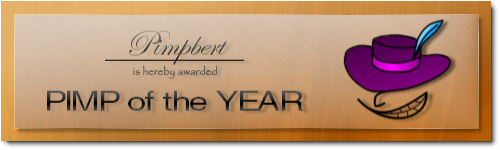
I don't know why, but my favorite part is the border. It's so cool! I've been trying to do them like that lately.
I agree. The border is A+ primo.

-
Eh...might be too much confusion. :? One of Paint.NET's main selling points is it's simplicity. I'd rather see complexity built in as well, but retaining the same useable UI-type-ness.
One of these days I'll learn how to make coherent sentences expressing what I mean.

-


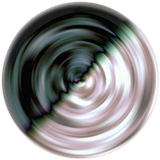
stainless steel tutorial request
in Paint.NET Discussion and Questions
Posted
Isn't there a chrome text tutorial up somewhere...?