
ardneh
-
Posts
502 -
Joined
-
Last visited
-
Days Won
4
Posts posted by ardneh
-
-
It may be that your Restore Down window size is close to Maximize size.
If so, it may look like it's maximized but actually has a tiny gap at the top.
Try toggling between Maximize and Restore Down to see whether there is a substantial difference.
-
-
One possibility is to make a palette grid .pdn file to Color Picker tool from.
You could have the file open on a tab next to your work image.The cost would be the time needed to make the palette grid file
and additional mouse-clicks per color change.
May, or might not, be worth the time and effort.

-
I found a .png of this tutorial lurking on an old HDD.
-
 1
1
-
-
Copy/Paste the Effects and File Types folders to a USB drive,
then Copy/Paste the contents to the folders on your new PC.
-
If you place the original lattice .png above a full opacity black layer, is the white outlining visible?
-
-
-
Copy and paste into a new image.
You can copy the new image and paste it wherever you want it.
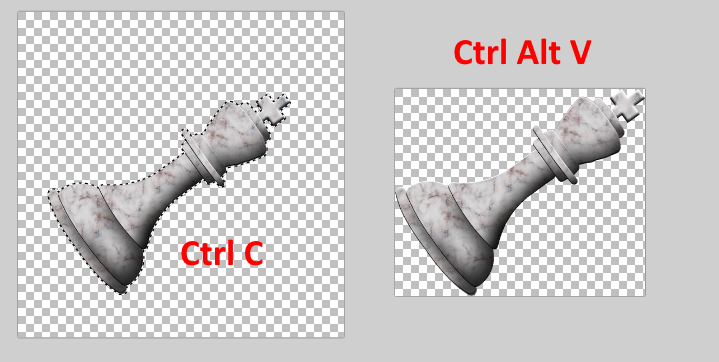
-
 2
2
-
-
-
 2
2
-
-
You can try Surface Blur.
-
Switch to Antialiasing Disabled.

-
 1
1
-
-
-
-
Paste into a new layer.
Ctrl Shft VUse Align Object plugin.
-
 1
1
-
-
@Pluto is a Planet
Smudge plugin may also be helpful.
-
 2
2
-
-
Feather tool and AA's Assistant can only work on objects surrounded by transparency.
Won't work on jaggies already imbedded in an image.
-
2 hours ago, toe_head2001 said:
Those instructions were written before the Microsoft store version came to be.
Do they need to be updated?
-
The Recolor tool has no option for overwrite mode.
You might try the Kill Color Keeper plugin, set to Kill white.
-
If you want to add a curve to your pixelated image try this plugin.
-
Set your Primary color to zero Opacity.
Activate Paint Bucket.
Set Blending mode to Overwrite.
With the Shift key down, click the white with the Paint Bucket.
-
Your original question has been answered.
Now we are into new territory, which is okay.It's difficult to give the best advice because we don't know the specifics of the image you are working on.
Ideally, if you make a new object (rectangular or not) it would be on its own layer,
making it easy to move with the Move tool.
If the area you want to work on is not on its own layer, recreate the selection,
make a new layer, fill the selection using the Paint Bucket.
Make that layer not-visible.
You can always regain the selection by Magic Wand-ing the saved filled selection.
-
There seems to be a logical inconsistency in how the Colors window works.Using the palette, if Primary is in focus, left-click changes the primary color, right-click changes the secondary color.
If Secondary is in focus, left-click changes the secondary color, right-click changes the secondary color.
It would make more sense for left-click to always affect primary color and
right-click to always affect secondary color, regardless of whether Primary or Secondary is in focus.
-
Adjust the size using the Move Selection tool.

-
 1
1
-







Everything defaults to Backward Diagonal
in Paint.NET Discussion and Questions
Posted · Edited by ardneh
Go to Settings.