
hamwizard
-
Posts
94 -
Joined
-
Last visited
Content Type
Events
Profiles
Forums
Blogs
Gallery
Downloads
Posts posted by hamwizard
-
-
Hello all and thank you,
I would like to colour swap some things in photos or rather just learn how if possible.
I've seen products on aliexpress for example like clothing where it's clearly the same photo but they re-apply a different colour to it, including gradients maybe even light shinyness? EtcThis isn't for professional reasons, I just would like to try and show my wife what some bathrooms would look like in a house for example with a simple lick of paint on a window frame, for example.

See the wooden window frame? I'd like to paint it say, this colour
 (opr
(opr
(or obviously ANY colour I can apply)
Just so it's clear, I do know how to use the select tool with CTRL and SHIFT options, but yeah this one feels like an advanced skill to me, it's hard enough to just to select the region properly.

I then tried applying a translucent colour over the top of it, which has worked for me before, but obviously this is a big mess.Does anyone know the correct tutorial to look at? I had a quick peek but couldn't spot what I was after.
-
On 2/17/2022 at 11:32 PM, hamwizard said:
Not ideal, not bad though

Wish I just had a hot key to nuke the file.
I won't deny, Paint.NET isn't a VIEWER - it's an editor, but when I know I need to edit, 45 out of 60 files and I know 12 I will just want to delete, I just open all 60 in the folder, and work as I go.
What this means is, if I took 41 pics of my car to sell online and I just dump them all in Windows Desktop / Car pics
I can just open, all 41 pics in my editor, and fix them up right, just cycle through, fix up oh I just realised 11 of the pics are redundant / rubbish. That's ok I can CTRL - DEL as i go
Now, my remaining 30 files, are ALL good - when I go to upload the pics to my desired site, I can upload ALL PICS in the folder, without having to 'hunt and peck' through the good ones I fixed and the ones I don't like
That's the key example - I find myself often at times working like this and it would be nice to just smoke them fast, /just like Paint Shop Pro 5/
Anyhow - right click locate / delete is ok (hot key for the right click locate at least?)
Can someone do that? Write a plugin which will go to the current location of foreground file in explorer? I'll pay $15 for that plugin
"Locate file on disk hotkey plugin"
Seriously

Thanks team.
-
On 2/13/2022 at 5:30 PM, toe_head2001 said:
Not ideal, not bad though

Wish I just had a hot key to nuke the file.
I won't deny, Paint.NET isn't a VIEWER - it's an editor, but when I know I need to edit, 45 out of 60 files and I know 12 I will just want to delete, I just open all 60 in the folder, and work as I go.
-
It's been 9 years.
I don't need this function often, I STILL miss the ability to CTRL - DEL a file, within my graphics editor, in order to delete the file.
(Clearly, it would also close the file, clearly it would also prompt me, to confirm)
Anyone? Please.
-
Well I appreciate the responses - I was saving the file correctly, re-created the issue on the test PC.
However, you're right, it seems Adobe Acrobat will try to strip out the white on a transparent JPG and make a total mess of it all.
I then made a non transparent, black on white signature and it worked a treat.
Problem with that is, our solution requires a single file for users, for both MS Word and Adobe, not that this is the fault of Paint.NET - so we may need to continue with the current solution of ImageMagik or perhaps I could add a single, white pixel to a transparent signature, giving Adobe /something/ to strip out, so it doesn't ruin the rest of the PNG.
Either way solution found - thanks so much guys.
Sorry I didn't test deeper, been very busy with more work coming in with Corona virus.
Good luck.
-
Ok fair call - this is a work build - perhaps my Paint.NET is out of date or Adobe - I'll try re-creating it on a spare VM here.
-
On 4/27/2020 at 4:05 PM, BoltBait said:
I'm a little annoyed by this reply but so be it, no big deal
I'm not completely stupid - did anyone here *actually try what I said*?
I'm definitely saving as PNG file.
I am saving in Auto-Detect mode
Yes you can see the transparency in the save as dialogue box.
The results are identical.
(yes, I screwed up discussing transparent JPG - ignore that at this point)
The resulting file, from Paint.NET, continues to be entirely incompatible with Adobe Acrobat.
So can someone else recreate / test?
-
I've been singing the praise of this app for a long time.
I tried making some transparent PNGs to be imported into Adobe Acrobat to use as signatures for our staff (Covid19 and all, working from home, etc etc)
When I import a transparent JPG, made by Paint.NET it works fine.
https://i.imgur.com/gn0VLgf.png
When I import a transparent PNG made by Paint.NET I get this
https://i.imgur.com/DpRzEyZ.png
Normally I'd point my finger, straight at Adobe, not Paint.NET - but some other crappy dos based package my boss found has worked flawlessly at creating a transparent PNG.
Quote"c:\Program Files\ImageMagick-7.0.10-Q16\magick.exe" c:\Data\sig1\paint.net-transparent-jpg.jpg -fuzz 10 -transparent white c:\Data\sig2\image-magick-transparent.png
(Converts a JPG, into a transparent PNG and the resulting PNG, works fine in Acrobat)
So what's the deal, is Adobe requiring a malformed PNG which ImageMagick complies with some weirdo bug or is Paint.NET not quite forming a perfect transparent PNG? (again, traditionally, I'd defer to Paint.NET always bein correct)
All 3 files attached for your own testing.
(I can produce the 3 files if it will help)
-
Seems the general answer is no then?
-
Hey all,
I tend to take a heap of screenshots for documentation and then just dump them into Paint.NET
I have a heap of memory, it generally is very very rare that it will crash.
I realise I should save, it's entirely my fault- but now and then I might get power loss (or in the case this week, some idiot unplugging my computer to test my power points...)
None the less, curious if the application could write out say
~tempfile01.pdn
~tempfile02.pdn
~tempfile03.pdn
and what have you, depending on how many files you have open?
This may exist, but I've never seen it before? Be nice even if it just wrote every 10 minutes (!)
Any thoughts on this?
-
Thanks gents, I will take a peek at both of these. For some reason I thought it wouldn't be (too hard) to do.
-
I have an odd request.
I've defined a shape with the selection tool.
I would like to now paste an item into this shape and a plugin resizes and shapes the item weirdly to fit.
I know it's an odd request.
Here see this cartoon.
https://www.dreamstime.com/stock-image-cartoon-person-image12066721
That is a similar shape to the item I've highlighted in image 1, make that squish in? I could rotate it and it would very weirdly morph as I spin it.
Does this make sense?
In a more simpler sense, if I had a perfect square box and put inside a circle, the circle would be 'pulled into the shape' of a box.
Is this possible? I imagine there's some practical uses, although I want to use it for comical effect.
-
Sorry that's not working for me? Can you elaborate.
-
Hello,
I've been using this app for ages, quite happy with it.
I feel like one of the weaker functions is the rotate / zoom tool.
I can click the small 'ball' and drag it - but it's particularly aggressive in how it moves.
I want it on a perfect horizontal plane, just make the left size of the image 'zoom out' (get smaller) and the right side of the image get larger - and I'd like to do it in very fine increments and DEAD even - no up or down tilt, I've managed to line that up right.
How can I do this? because apparently I need to manipulate not 1 but 2 numbers (??) the second one down and the 3'rd one down.
Sorry to be critical, it's a great app but this particular function is not ideal to work with.
-
I want something similar to Prisma or Painnt (I just installed this from the Windows store, cool but app has bugs)
Is there a filter for Paint.net which will do this stuff?
Prisma can produce stuff like this
https://kt-media-knowtechie.netdna-ssl.com/wp-content/uploads/2016/07/prisma-app.jpg
https://encrypted-tbn0.gstatic.com/images?q=tbn:ANd9GcRWWjo2PKSrgwyBqribnjCs8-Br_0eBClTtLSplMk0W7lCVgVIo
Painnt can do similar etc
https://software.thaiware.com/upload_misc/software/2017_01/images/12913_170117101856mR.jpg
Prisma requires talking back to a server and ios, that's awful and Painnt wants a sub, which I guess would be fine if it wasn't so buggy.
Is there either an alterntive app or a plugin for Paint.NET that comes close?
-
14 minutes ago, Rick Brewster said:
Also, I wouldn't consider Ctrl+Shift+H as an inverse to work better than what's already there.
Ctrl+H is on the right -- clockwise.
Ctrl+G is on the left -- counter-clockwise.
(at least on a QWERTY layout)
Changing Ctrl+G to Ctrl+Shift+H would only optimize for the case where you're rotating clockwise. If you are ever rotating counter-clockwise, it would be weirder. It would be a net-negative optimization.
CTRL-SHIFT-G would act same as CTRL-H
CTRL-SHIFT-H would act same as CTRL-G
Is it redundant? yes.
Is it standard to reverse some procedures with shift, yep.
I definitely don't think it would work "better" than what's there if you removed the G option, I'm simply suggesting reversing feature as standard.
If you had a hotkey which was just "shrink image 25%" as CTRL-I, I would expect that CTRL-SHIFT-I would enlarge image 25%
It's simply the standard, if you don't want to add it, that's fine.
I miss the rotate menu in PSP5 unfortunately, I found it faster to work with, hence trying to improve rotation in P.N
-
6 hours ago, Ketenks said:
This level of customization is 2 levels beyond what is available in Paint.net. If they do not even have custom shortcuts for the tools menu then this would certainly not be implemented before that. Look at my post I recently made about it: Hotkey Your Life
There are plenty of features which could be added as of yet but as you can see, no one even replied to my post, so I'm not sure there is the infrastructure available to implement or even consider too many new features at one time.
It's a great program, but it seems it will only improve at a snail's pace. So it's not to say that something like this might not be important but relative to the rate of development it's not anywhere near the vicinity.
I'm not suggesting a custom key, I'm suggesting that it be added officially.
-
I've asked for a few things and sadly been shot down.
CTRL H = Rotate.
Love to rotate the opposite direction, simply by holding SHIFT (the Windows standard,.... ALT-TAB vs ALT-SHIFT-TAB CTRL-F6 vs CTRL-SHIFT-F6 (Firefox:) CTRL-TAB vs CTRL-SHIFT-TAB) .....
That's pretty much it.
Thanks
-
Sorry I have no idea how to use that?
 I wish i could import it into Red ochres plugin, because it's (mostly) really nice.
I wish i could import it into Red ochres plugin, because it's (mostly) really nice.
How do I use your code?
-
 1
1
-
-
Hi,
I don't know how to explain this in graphics people talk
Say I have an area highlighted in an image which contains a gradient of colour, example very light green, light green, green, dark green, very dark green
I want to be able to click on this section and deepen the colour so the lightest is no longer 'very light green' but simply, light green -> ending at very *very* dark green
Does this make sense.
Is this easy? I imagine there's probably multiple methods, what woudl be the best.
-
The translucent edges are definitely a problem, if they could be nixxed I'd super super appreciate it!




-
I've found messing with the size of the cuboid and the quantity comes close to what I want but it's a bit fiddly - a 'lock' button to force it to always produce single colour pixels and consistent spacing would be nice, regardless of cuboid count. Regardless it's very good, thank you.
-
Here's an Apple and the best I could produce from it.
It's not got 100% square pixels and the spacing between them isn't a uniform colour
Make no mistake, your plugin is fantastic
 but not quite doing what I'm after - I'll try it regardless mind you, but I was hoping to produce very very low total colour content images.
but not quite doing what I'm after - I'll try it regardless mind you, but I was hoping to produce very very low total colour content images.
-
This is pretty much what I'm after! Thank you.
EDIT: actually how do I make them all identical in size and a single colour ONLY?



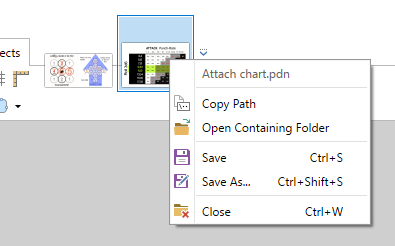



Want to 'colour swap' (color swap) items in a photo, unsure of correct term
in Paint.NET Discussion and Questions
Posted
Yes something similar to that, though looking more professional (no offense intended, I couldn't do it!) - I suppose swapping wood into a grey slick paint like texture is difficult, vs simply a re-colour of an existing exact paint job say in white to blue or something.