-
Posts
236 -
Joined
-
Last visited
Posts posted by Carrito
-
-
Reading and trying the very complete instructions.
I will read everything.
I was doing things wrong.
Best Regards
-
I put the paint.net file in this link
Can you reach the link ? -
I put a green layer but don't observ the gasps

-
Don't seems to be the reason according to your first work above , at the beginning of this post.
I will revise and try to understand this :
"
Make sure you draw the outline on your Outline the subject layer. I usually use the zoom feature to help me see the edges better.
To check if there is a gap on your outline add another layer and fill it with a color that contrasts with the outline. Move this layer below your Outline the subject layer.
One more thing. Look on your subjects layer, you may have drawn the outline or parts of the outline on this layer."
-
Perhaps I have to contour only the flesh of the subject.
i will try.

-



The lasso tool don't go for me.
I retried the paintbrush tool but continues the same problem above.
I try to revise the line. Even filling with colour and there are not visible gaps....
-
I am here again. Never gives up.
I think in one of the videos uses the lasso tool.
And seems i can redraw again and again.
I also will try :
"
Try lowering the tolerance of your magic wand tool.
Also, try to thicken up your line. Look for thin spots, use larger brush widths, color as much as you need to. As long as the coloring is done on the inside of the subject, and traced along the edge of your subject without going over the edge, then how thick your line is doesn't matter.
Ignore the replace color settings for a moment, and look at my outline in this picture.
I used a variety of brush widths and then I just painted my subject. I used a careful hand near the edges and small brushes for tight places but used thicker brushes to then re-trace along the thinner lines to thicken them up. The thin lines set a boundary and guide for me that I could go along with a thicker paintbrush to make things thicker. You can use big brushes for places that are not tight though.In my picture I used big brushes for the top of the head, small brushes around the ear, and thickened up thin lines by simply painting entire areas. This helps to ensure that an outline is solid and won't have gaps or weak points."
I will comment.
Best Regards
-
Simply I am in the best forum in the world.

I'll trey my very best.
I'll try is not easy for me
-
Make sure you draw the outline on your Outline the subject layer. I usually use the zoom feature to help me see the edges better.
To check if there is a gap on your outline add another layer and fill it with a color that contrasts with the outline. Move this layer below your Outline the subject layer.
One more thing. Look on your subjects layer, you may have drawn the outline or parts of the outline on this layer.
Seems difficult for me.
Any other way ?
I think my fault is that i do the line in several parts, not only one. But in the same layer : the auxiliary one.
-
This will make it easier for you. That and related videos will teach you.:
The video goes very fast.
I don't see the initial tool they use to contour the subject
Best Regards
What is the tool they use in the video ?
-
Carrito,
I found on the net this tool that can help you remove the background. All you have to do is trace in green the areas you want to keep and trace in red the areas you want to remove. This tool checks the colors, hues, contrast and do not what else and draws a line to show the edge of your new image. It will also smooth the lines for you (feathering). Once you have cleaned the background, you can save the image as a png file (to keep the transparency). You can then import the image to paint.net. Add a new layer with the new background and place it below the portrait.
Paint.net can achieve the same results but for people who just start image manipulation it can represent a challange as there are several steps to follow. I hope this helps you.
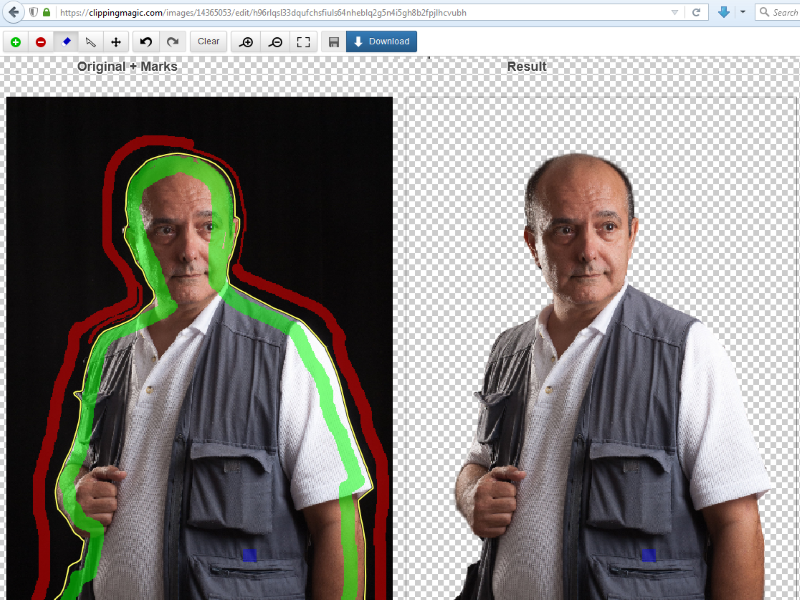
May be simple but not interesting.
Just because seems a monthly waste of a few dollars.
I have a puntual need , i am not a designer.
-
I am trying again to contour the subject.
All seems goes well but when apply the magic wand I haven't the result.
A screenshot

I think my problem is perhaps i don't close the red line well. How can I check this easily ?
Best Regards
-
I will try tomorrow.
It's enough material to study.
My problem is certain fear and confusion about so many methods.
So I will try to complete one single method and practice.
Then, I will try to continue in the next months with the rest of the methods.
Best Regards
I will really try and comment
-
I don't see how to replace the background by the forest !!!!!!!!!!
Please help.
Best Regards
-
I continue with my problem of using the forest background.
I don't know how to do it.
Running to try the new plugin the feather plugin
Best Regards
-
-
I am more near (nearer) now
How can i put now the forest or any other image as background ?
And i need to delete the red line...
Note added : I discovered how to delete the red line. I delete the red line unmarking the layer we create with name : Outline the subject.
I continue.
I will try now to put the forest in the background
-
Try lowing the tolerance of the magic wand, and see if that helps.
If you still have an issue, your line might have a gap somewhere.
To find the gap, temporarily add a new layer below your outline layer, and fill the new layer with a color that helps your outline be easy to see. Then zoom in super close and look around your outline to see where it might be too thin or not connected. Be sure to look at the edges of the picture too, like around the shoulders of the subject where the picture is cut-off. The outline may not have been completed in one of those areas.
EDIT:
Based on your previous screen shot, try looking around
the bottom of the right ear. I'm sorry, after I took a closer look, try looking more around the collar of the shirt. Perhaps that's where the gap is.I think one of my fails is draw or traze the line in the same layer that the subject not in the new one created.....
-
I think i am missing something important.
I will try this.
Add a new layer : Outline the subject.
With that layer active i will draw or traze a line to outline the subject (person in the photo) with the Paintbrush tool.
The draw or traze must be inside the subject (the person in the photo) and outlining the subject.
Uyssss.
I will try
-
I am nearly an attack of nervs.
I need more help please
Perhaps from the beginning.
I think i am not drawing well the line.
How can I see is connected ?
-
-
-
Ver Imagen: http://s2.subirimagenes.com/privadas/previo/thump_2338890asus-18112015-2239.png
What can i do . I don't know how to do this.
And how can I put the forest ?
Hi.

If the plugin you are wanting to try is the Replace Color plugin, then it looks like Eli gave you good example of the plugin.
1) Once you have your subject outlined, get the Magic Wand Tool. While you are on the Outline Layer, click on the outside of your outline.
2) With your selection active, click on the layer that has your subject on it.
3) Go up to the menu bar > Effects > Color > Replace Color.
4) Look at the plugin's User Interface in Eli's example picture, make your plugins setting's and slider's match the picture's setting's and sliders.
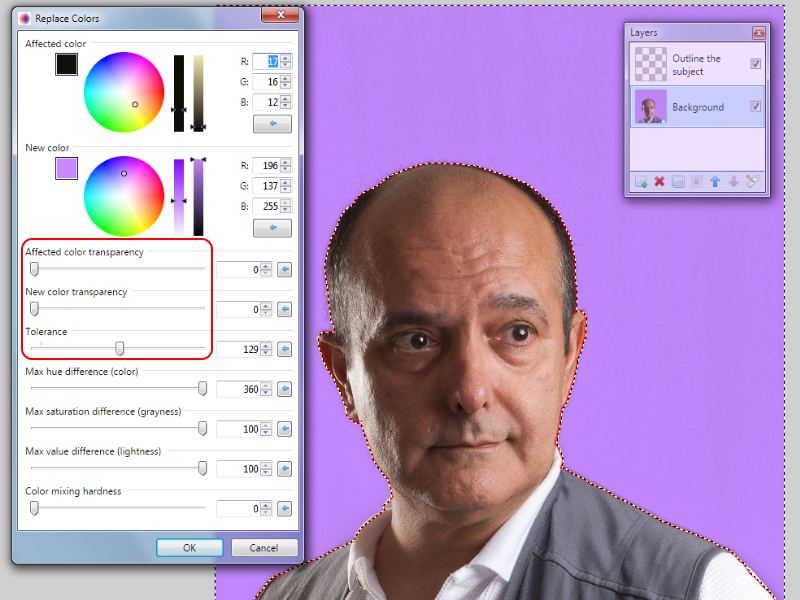
I see this later. Running to try.
-
Ufff I am almost here.
Now I know how to install a plugin.
I am making myself a mess with the plugin.
I don't understand the exact procedure with the magic wand and the plugin.
Sorry !!!!
A step by a step please !!!
Best Regards
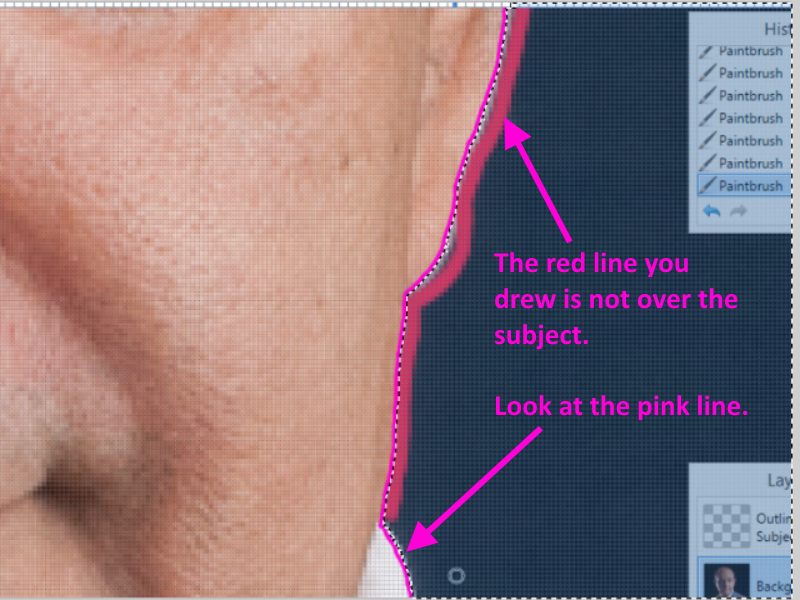
Owww. Understood. I will repeat the draw of the line to put over the draw.








Change the background step by step to a portrait
in Paint.NET Discussion and Questions
Posted
I am collecting backgrounds like this. Where can I find a good collection ?