-
Posts
171 -
Joined
-
Last visited
Posts posted by rtargo20
-
-
I'm using the new PDN version 3.5 Alpha and getting the following error message...

-
Everheat, You have a great tutorial. I don't mean to harm it or you in anyway,
but thought you might take a look at this one by -Expiration- named "Helio Ignite Sig©®"
and found here > viewtopic.php?f=15&t=22438.
It was a challenge to me as I was new to PDN forum at the time.
Keep up the good work.
-
Question to barkbark00 : Where do I download the Oblique plugin you are using
in your tutorial? I'm showing Oblique plugin I have and how would my settings be to
use mine? Having a difficult time getting the top to set in place !!!!

-
Nice Tutorial. My try....

-
Madjik, Hope I'm posting my question in the right place, but I've
tried many times in Shape 3D to reduce the distance as noted...
please help.
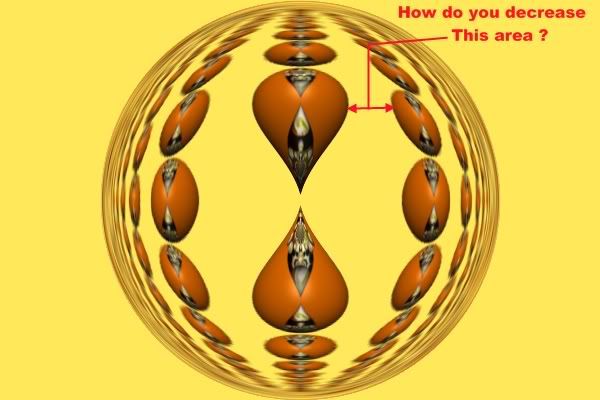
-
A Lily in a Drop. MadJik this is a great tutorial. You continue to be amazing.
Flower....

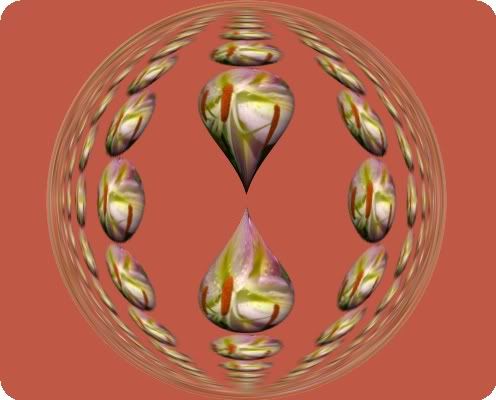
-
Very nice tutorial...easy to follow. My try

-
Very good tutorial and easy to follow. My try....

-
Thanks LFC4EVER and Goonfella, You taught me some tips.
These will make life easier for me. Have a good day.

-
I'm not a pro at this but here's my way. Someone else may have better/easier way.
1) Type your text in PDN
2) Hold Ctrl key and select Magic Wand and select each letter.
3) Make a new layer.
4) Go back to original text which is still selected (crawling ants thing)
5) ....Copy and Paste can be found under Edit...
6) Copy and then select the new layer and Paste to the transparent layer. Then Edit>Deselect
7) Remain on this layer.
7a) Under Effects>Object>Outline Object you can chose your color, radius, and strength
This is a great plugin which I use a lot. Hope this helps.
-
Really enjoyed this tutorial. Very easy to follow. Here's my try....

-
You get 3.1416 pi dollars !!!
-
My try.....

-
Chris, here's video on UTube that I just found and may be what
you are looking for.....
-
Good Tutorial moon22. Easy to follow.
Here's mine......

Using different tutorial with 10 frames....

-
Nice Tut. Very easy to follow, short and always learn new things from
every tut. I can see a lot of possibilities with this. Here's mine...

-
Ouchy S, Thanks a million, the above is IT !!! Have a good nite.
-
Thanks P.T. but there is a tutorial on this somewhere.
-
...the image shown here...

which is my signature below and want to do another design.
I've searched and searched, I'm sure I've saved it, but can't locate it. Please help.
-
This is a terrific plugin. I've made so many beautiful images with it.
Flowers with green or some color background seem to work good for me.
Here's one I made with a flower.....


-
Great Tut. I'd recommend to add after doing the Radial Gradient (small), then
go to Adjustments>Invert Colors. I also struggled with this part, too.
Here's mine.

Second try...

-
Thanks, I Like Pi, I had the Optimizer file type in my drop down menu and
didn't recognize it....dumb me !! Tried some pictures with .png, and seeing that I'm not
able to do much with the resizing plugin. One picture was 400x435, saved with the Optimized PNG (*.png),
reloaded it and nothing had changed. Could you give a brief explanation/tut of steps to follow? Or would it
be to involved? Also, sometimes in the "Save Configuration" panel, I get "Preview, file size: [error]".
-
Myrddin thanks for helping me. I'm glad to learn where to look for OptiPNG file type and I don't see
this file type in my drop down menu. I extracted the ZIP file onto my desktop and dragged it into my "File Type Folder"
in PDN. The following is what I have in the folder. VISTA likes to put everything into a folder it seems.
Is this what I should have? and direct me to what I should have/do.

-
I Like Pi, I downloaded OptiPNG Plugin.zip [104.55 KB] and do not see optipng.exe
after extracting from the zip file. I see the .dll and looks like a type of "read me" which
when I try to open it, it just flashes some text and is gone.
Would you give me direction.



How do I put a frame around my photos?
in Paint.NET Discussion and Questions
Posted
Here is a Frame plugin that will shown under Effects>Render. Really nice plugin.
viewtopic.php?f=16&t=20533