-
Posts
157 -
Joined
-
Last visited
Posts posted by Martel
-
-
Wondering if I can take my effects folder (over 200 items). and copy the contents to another computer effects folder.
This is so I do not have to find and download again to get that computer as up to date as possible.
Thanks
-
-
Pickard,
Glad to see you got it working.
Keep plugging away at it and soon the dragged kicking and screaming will convert to a hunger to know more.
Welcome to Paint.Net
-
-
Here is my go at it. Admittedly it needs more work but I wanted to get some opinions as to how to improve on it. My main difficulty was with cutting the image. It isn't real clear as to how to do the invert selection. I tried it numerous times just the way it said in the tut but to no avail.
I like it... looks like they are reentering from another dimension or a black hole, I would add an outer space background on the outside and maybe a swirly black hole inside.
-
-
hardyboyz619,
Thanks I am going to try that whilst using Sarkut's advice
Ego Eram Reputo,
I am attempting the Pyrochild color match plugin.
At first try it totally globbed the pic with color.
I will continue to try it to see if I can gain control of the colorization.
I have a photo from last year and another from forty years ago...same beach
Sarkut,
Thanks again for the help!
-
Wondering if it is a possibility to colorize an old black and white photo.
Read somewhere that could separate each area and put on layers then adjust each layer.
Thanks
-
Windows XP, Paint.net v3.5.5. I use the selection tool, select an area, and copy the selection and then paste. Unfortunately, it also selects the background as well when I paste. x_x;
I would like to see this image, that may lead to the answer.
-
Hey Lilrichie097.
Welcome to the PDN forum.
It depends on the two pics and what you are trying to accomplish, but ...
Choose the two pics
for simplicity pretend they are 800w x 600h
you will need to create a new canvas (depending on your overlap)
say about 1400w x 600h (gives you a 100 each overlap blend area)
Take the black picture and put it on a layer position it on the left side of the layer.
Take the orange picture and put it on a layer on the right side of the layer.
be sure to overlap the pictures enough..
next
duplicate one of those layers
position the layers so that it forms a sandwich.
like if you have two black layers there should be an orange in the middle
go ahead and save it now
select your eraser tool
set the brush width of the eraser big enough that you can easily use it.
on your colors pallete click the more tab.
On the bottom right of the colors pallete set the transparency to about 10 or 13
Get ready to blend...
*before you begin be sure to save
*before you begin Be sure you are working on the top layer
again make sure you are on and stay on the top layer
start in the middle working the eraser vertically
Keep rubbing and working up and down your way out in both directions.
It will blend them in. Stay within your 100 overlap area.
You may need to set the transparency really low to finish it off smoothly.
To complete the job save it again
then choose save as and select the file type of jpeg or png and it will be ready to use.
-
I believe it is the file name.
I attempted to post it to my FB and no go.
So I renamed it and it went right on.
May be a way FB screens/filters posts
-
-
-
Way to go, Rick, it's about time you showed him, you have all of us behind you and rooting you on.
Right, guys?
Absolutely
-
I am sure he will recover soon.
Really thoughtful of him to get the message to us.
-
I'm going to write a wizard plug-in tell it what color, shape, size, and pattern then hit the button.
Like to see the beta version.
EDIT: Really like the gorilla!
-
johnathanamber,
Could you elaborate on the corrupt file, I am having layer issues also.
-
-
That Totally rocks Sarkut,
Great tutorial
-
Love it!
Considering I knew nothing and followed your tutorial and instantly made something....!
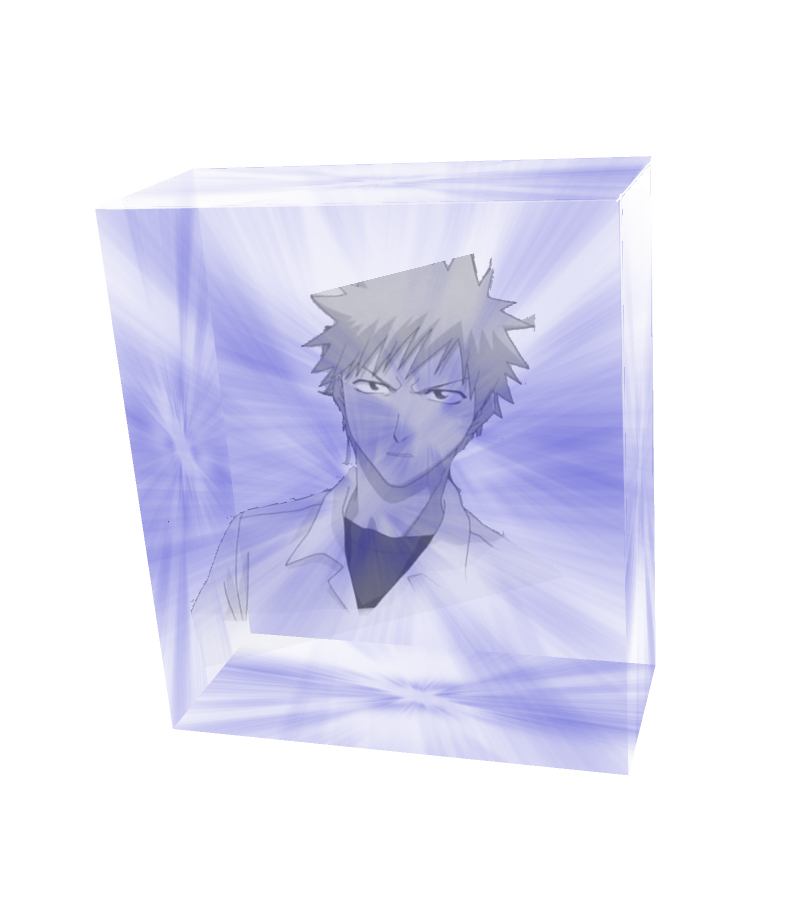
EDIT: added pic
-
Every time I like to manage certain spefic stuff I strungle with the amount of options which are available and therefore I wanted to ask if somebody wrote a filter, effect or plugin's which are optimized for underwater picutres.
Roni,
Can you be more specific about what you are trying to do?
Also, you may find answers here in the Paint.Net Search.
-
not working for me.

punishr,
Can you be more specific.
-
A list of plugins is availlable HERE (hint: look under D for Displacement).
Ego Eram Reputo,
Thanks for the hint, that will keep me pluggedin for sure. (pun intended)
-
I believe that the author of that plugin is username:
Bleek II
Sarkut,
Again, thanks for the direction.
Don't forget to search with http://searchpaint.net (also available from Help menu within PDN)
Thanks Rick Brewster,
It wasn't that I forgot....I did not know to use that.
I had been searching the forum.
Thanks





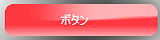



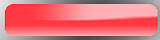

Installing plugins by transferring effects folder
in Paint.NET Discussion and Questions
Posted
Sarkut,
Thanks, that worked and I transferred the effects to my other computers and bada boom bada bing.
Thanks