
Born2killx
-
Posts
286 -
Joined
-
Last visited
Posts posted by Born2killx
-
-
-
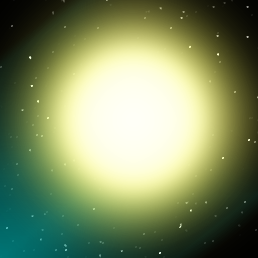
I made that using Chris's starfield tutorial, trickman's sun recommendation, a gaussian blur at 18 pixels, and a glow. Well, actually, another glow after Chris said it was a little dark.
-
nope, one side looks better, whole is just boring.
-
Looks like an evil eye, I rate it 10. I like evil. Evil is good.
-
i dunno how to program so i am just making a funny looking icon lol.
-
Paiynt daut neit, maite! I'm Austrailan.
-
Go to image/canvas size and then select the center square in the anchor optrions as highlighted below. This will tell paint.net to expand the canvas relative to the center of the image. This means that if you change add an extra 20 pixels to the width, it will expand the canvas by 10 pixels on either side of the image. So just choose new a new height and a new width so that you get the correct number of pixels taken away from the image, and click ok (If your image is not a square it will help to uncheck the maintain aspect ratio option so you can choose the right height and width).

Nice watermark...
-
http://img55.imageshack.us/img55/7910/g ... pdn1un.png
That is what the plugin for pdn gif animation should look like... The circle is un-antialiased because the text was and i forgot to turn it back on.
-
ohhhhh.. whatever
-
Buzzkill, maybe you should make a sig which says something other than "Buzzkill" all day >_<... Like a cool phrase. Mine are weird... Here's one I made:

My new sig ^_^. My friend says Itachi is old T_T.
-
Ehehe... What's cognizable?
-
i did this in my spare time, it's bloody potato.

-
-
You can use the pencil tool and draw the border, although that will take a lot of time....
-
I don't think you can in Paint.NET right now.
-
I liked the tolerance bad where it used to be ^_^.
-
Guts...
-
I haven't seen that for a while, maybe they updated it in IE 7.
-
It doesn't? Looks like it does. Oh, you're talking about the bluish thing...
-
They complain in the Forumer forums a lot, the phpBB support forum is rapidly growing T_T.
-
I agree with you but I wanted to vote for purple monkey dishwasher for some reason.
-
-
Yeah, people pay website owners, etc. to put an ad on their site, they pay a couple cents for each time someone clicks on the ad, right?
-
It seems to lag on Forumer server 12 forums. Anyone else think this website lags every once in a while?

Space around and Printing...
in Paint.NET Discussion and Questions
Posted
This forum is designed only for the posting of new plugins. This, as a matter of fact, has nothing to do with plugins. So, Rick probably will move this to General Discussion.