
blurb23
-
Posts
9 -
Joined
-
Last visited
Content Type
Events
Profiles
Forums
Blogs
Gallery
Downloads
Posts posted by blurb23
-
-
I just saw this post up on Digg.com: http://psdtuts.com/text-effects-tutorials/create-a-spectacular-flaming-meteor-effect-on-text/
It's a tutorial on how to create a meteor text effect for PhotoShop. I was wondering if anyone could find a way to duplicate it for PDN. I've tried, but I'm a very novice user at PDN, and couldn't really duplicate many of the steps.
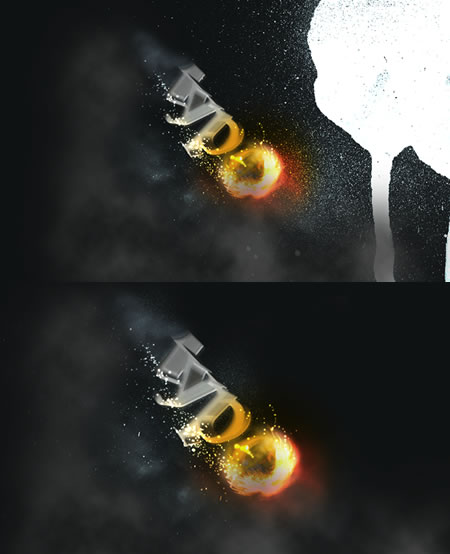
LINKto the larger version.
-

A Trivium Logo with the cover of Ascendancy in it. I have one thats a lot biiger but i assumed that 2000 pixels wide would earn me a healthy ban or at least a telling off....
That is one awesome effect. Any chance we could get a tut for it?
-
I think the main part of it was the Layer blend mode [Multiply]. Then the rest was just blurring and dramatizing.
I never would've thought to go B/W, and then blend with Multiply. I usually just blow around with the contrast. This was a much better idea.
-
*goes back to pdn in an attempt to recreate the creation*
1. Ctrl+Shift+D [
 ]
]2. Ctrl+Shift+G [
 ]
]3. F4>Multiply [:Properties:]
4. Ctrl+M [:MergeDown:]
5. Ctrl+Shift+D [
 ]
]6. Unfocus>5px [:Unfocus:]
7. Noise>Int. 20; Sat. 0 [:AddNoise:]
8. G>Diamond>Trans. Mode [
 ]
]9. Select bottom layer
10. Noise>Int. 25; Sat. 0 [:AddNoise:]
11. Sharpen>Amt. 5 [:Sharpen:]
EDIT:
12. Ctrl+Shift+C>B 30; C 40 [
 ]
]That worked beautifully. Thanks a bunch!
-
I just saw this article posted up on Digg using Photoshop, and thought it'd be great if we could get a similar effect with PDN.
Article:
http://ebin.wordpress.com/2007/03/21/ho ... photoshop/
Before:

After:

-
That's great!
Would you care to elaborate on how you made that?

If you're talking about mine, I'm not quite sure

What I THINK I did though was follow cjmcguinness's steps above for creating a a 4x4 grid...ish.
I used 4 colors, and made a grid that somewhat came close to the size of my tiles, while not having half squares hanging off the sides. I then followed his motion blurring directions.
After that, I think I simply duplicated that layer, merged the two "Color Grid" layers down, and then finally set the composite layer's blend mode to Color Burn.
... I think.
But thanks for the compliments! That really made my day!

-
Great tutorial. I really like the effect.
One of the ones I ended up with:

-
Awesome tutorial!
cool tutorial

I was aiming for a similar effect (actually, what I'm trying to do is basically this
 ). I've got to the same stage as this picture, but is there any way to have the different color quadrants "smoothly" blend?
). I've got to the same stage as this picture, but is there any way to have the different color quadrants "smoothly" blend?I've tried gradients (color/transparent, from the outside towards the center), but then that leaves the center of the image black and white.

Meteor Flaming Text - Tut Request
in Paint.NET Discussion and Questions
Posted
Looks great. Only a minor nitpick - shouldn't the flames be going the other direction?