
Servant_Of_Thor
-
Posts
44 -
Joined
-
Last visited
Content Type
Events
Profiles
Forums
Blogs
Gallery
Downloads
Posts posted by Servant_Of_Thor
-
-
So I feel really dumb, i got the effect on the photo but can't remember how i did it.
 facepalm...
facepalm...I do need to recreate the picture though, this one stinks with quality, so any idea how to redo it?
-
Lance is right, but i'm nice. So here goes a mini tut on html coding
<img src="planets.gif" width="145" height="126" alt="Planets" usemap="#planetmap" /> <map name="planetmap"> <area shape="rect" coords="0,0,82,126" alt="Sun" href="sun.htm" /> <area shape="circle" coords="90,58,3" alt="Mercury" href="mercur.htm" /> <area shape="circle" coords="124,58,8" alt="Venus" href="venus.htm" /> </map> change the coordinates to what you want, for rectangle it's top left corner coords and bottom right corner coords, for circle its center coord and an outside coord hope that helps, if not try google.
-
Hey guys, if anyone would be interested in creating a tutorial on how to make a ringed planet like Saturn, I would highly appreciate it.
If it only requires a few steps (I only need to know how to make rings) than you can just tell me here.
there was a tut for this, but i can't find it. I believe you do something like this...
1-make a black background
2-draw some random squigglies, in a corner of the canvas
3-use radial blur deluxe to get desired outcome
4- duplicate layer to make rings more visible
very basic, not to good of a result but thats all I can think of, and can't remember how the tut did it...
-
That top T needs some anti-aliasing, but really nice job. I like the result.

-
Brilliant, now I can edit those .psd files I got with the God Of War fansite pack. By the way, the newest version works really fast, not sure why you said it would be slow.
-
Thats weird, good luck with that, when i figure out how to do some more stuff as i mess around with this i'll let everyone know.
-
:wink: yeah i found that one, it's even a link in my tutorial to it. It makes some nice random maps, but not at all any control over what it looks like, that is where mine comes into play. And if you do use mine please post your result. I'd love to see it.
-
thanks!, and can i get a link to that other tut, all i found was the random one. also i would like to mention I figured out the random landmasses from a GIMP tutorial on the cartographers guild, so i can't take credit for that.

-
This tutorial is available as a PDF. Click here to view or download it
OK, so this is my first tutorial, and i'm hoping to get everything right, so do criticize in a positive way;It makes us all better. Ever wanted to make a map, but you know not just completely random (already a tutorial for that here )? Well now you can! So how does one go about making one, well first you need yourself some plug-ins. like...
-Mexican Hat Edge Detect
-MultiView Warp
-Outline
Now you can get started!
1. Open up PDN, any size will do, depending on how big you want your map.
2. Fill the canvas with black, then take a white paintbrush of about 7 and draw some continents, and fill those with white.
3. Gaussian Blur that layer at 30-50, the more blur, the more different your coast line will be from the outline.
4. Turn the visibility off and make a new layer below your blurred continent layer, now render clouds with a small size and keep everything else the same, again smaller size equals more random, so size is up to you.
5. Next while still on the cloud layer, go to adjustments levels and slide the right hand slider to about where I have it, again you don't have to be precise at all.
6. Go to your continent layer, make it visible again, and change the layer property to multiply. You should now have something like this.
7. That looks nothing like a map you say, never fear, just merge your continent and cloud layer, then, go to adjustments threshold and you have something looking like a map, change the settings till you get something you like.
8. Now run your mexican hat edge detect and invert the colors.
9. Now use stylize >outline and set it to whatever makes you happy.
10. You have two options here, you can use a stock, like I did, or you can make your own parchment here , but whatever you do, put it on a new layer under you map. Set your map layer to multiply and you get something a little like this...
Now your map is done, but why stop there when you can keep going, because your lazy! Don't be lazy!
11. Copy your continent layer, and on the copy run your MultiView Warp, have settings set to whatever looks best (a reoccurring theme in this tutorial)
12. The easy step, take you magic wand tool, and change the selection mode to add, on your first continent layer select inside all of the continents, now go to your copied continents layer and press delete.
Wheww, thats was kinda hard, but it is all down hill from here
13. Gaussion blur with about 1-3 your continent and copied continent(water ripples) and then sharpen them with whatever you think looks good, this gives it a nice hand drawn look.
14. Now erase whatever you don't want on your map, like too many water ripples, a huge hole you don't want in a continent, all for aesthetic purposes.
15. CTRL+SHIFT+F to flatten, and you're done!
Final Outcome
-
Sweet thats real easy. Thanks!
-
So, if i use the lasso tool and select around the picture to be made into a brush, that would cause it to stretch? If thats it sweet, easy fix, thanks.
-
I have an image pack i'm making into brushes, but a few of them come out skewed, or stretched. Any way I can stop that from happening? :?
-
thanks, this was actually a lot of fun to make.

-
here is my try, i like it. anything i can do better on?
-
here is my go ,i like it. I think it is too big
 to post so, there is a link.
to post so, there is a link.http://i916.photobucket.com/albums/ad9/Terael/planetwall.jpg
-
nice tutorial, real easy to follow
heres my go

-
Thanks, not sure on a title, it's my name in elvish. maybe, Fires of Peace, or Elven pyre.
-
I'm new to PDN and really the whole art thing so any cunstructive criticism would be nice
 .Not many images now because i don't have many, but i'll add more whenever I can.
.Not many images now because i don't have many, but i'll add more whenever I can.Signatures
Hidden Content:



Following Tutorials
Hidden Content:

Avatars
Hidden Content:

Other
Hidden Content:
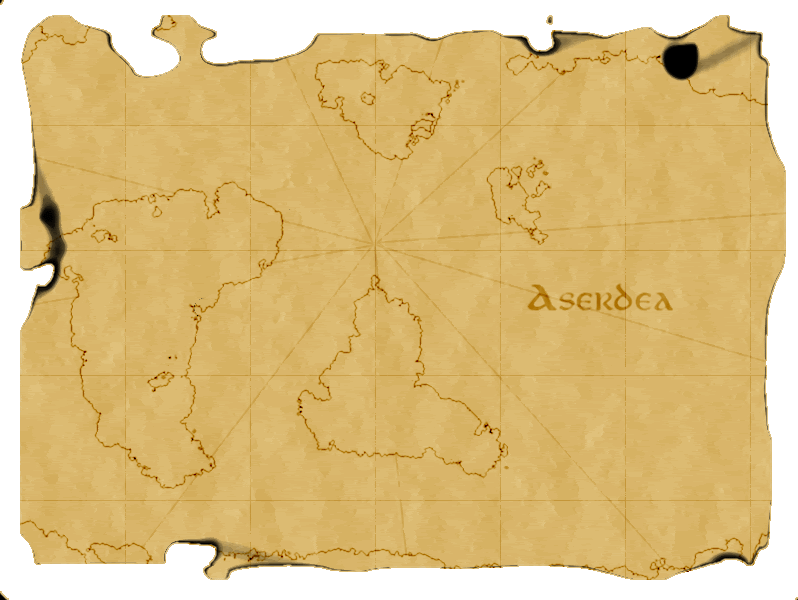

-
I would love a tutorial on how you made that =)
-
heres my try, i don't think i got the guy quite right though :?

-
i'm gonna try this, i'll post my result :shock:
-
here is my go at, i like it 8)

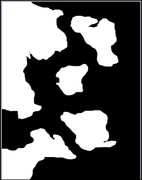



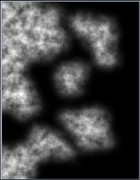




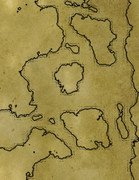
Help recreating an effect?
in Paint.NET Discussion and Questions
Posted
yeah that, and also the color thing. but thanks for the tilt shifting, i'll just keep messin around till I find out how...