
Dravlocphoto
-
Posts
9 -
Joined
-
Last visited
Content Type
Events
Profiles
Forums
Blogs
Gallery
Downloads
Posts posted by Dravlocphoto
-
-
Nice Job!
-
I like it. I found that the drop shadow plugin is much better suited for this application. Sorry i didn't post or mention anything about that.
The link to the plugin is: viewtopic.php?t=1411
-
Oh. Awesome! I'll use that from now on! :o
-
Thank you!
-
Great job! I like the shadows. Did you use the same technique?
-
This tutorial is available as a PDF. Click here to view or download it
This is my very first tut. I am in a photography group and i needed to create something original. I tried to make it worth your time, and pretty easy to follow.
Here we go then!
Before you start, you will need the Shadow plugin.
Here is the finished product!
Step 1: First I like to start with a gradient so that it's no so bland.
you can use what you like.
Step 2: second I add a picture in a new layer and resize it to a size that i am happy with.
Step 3: Once you have resized your image to your liking, add a new layer.
Move the new layer below the picture layer. In this new layer, draw a solid white rectangle behind the picture so that it looks like a Polaroid pic.
When its the way you like, merge the two layers together so that the border and the imported picture are one layer.
Step 4: Now, in the picture layer ( layer 3, it should be now) zoom/rotate the picture until its where you want it.
Step 5: Now duplicate the picture layer so that you have 2 of them. Now select the layer that is just above the background.
Step 6: Now in this layer make a shadow using the Shadow plugin by ryanr23.
Adjust the shadow so that it is almost directly under the picture.
I set my values as: Transparency- 115, Angle of shadow (left to right)- 92, Angle of shadow depth- 82
Step 7: Now merge the picture and the shadow layer together to make one.
Step 8: Repeat steps 2 - 7 to create your Polaroid Collage.
I hope that this Tut was useful to you.
please show me what you can create and tell me what i could do to make a better collage.
Thank You for your time!
Enjoy!
-
-
I haven't seen it any where, may be i have skipped over it :? but i wanted to know if there was a way to set the new image sizes to what ever size i wanted, so that when i start a new image i don't have to reenter the image attributes every time.
Thank you.


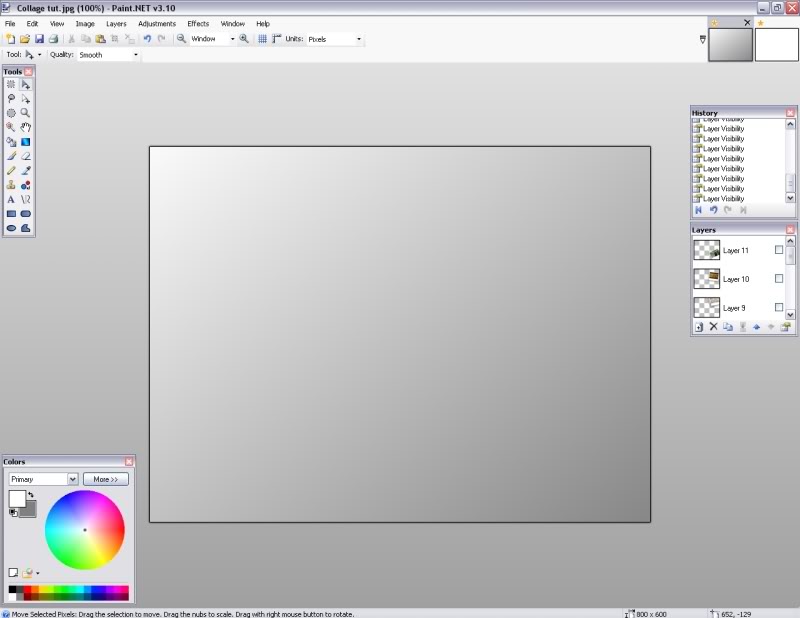
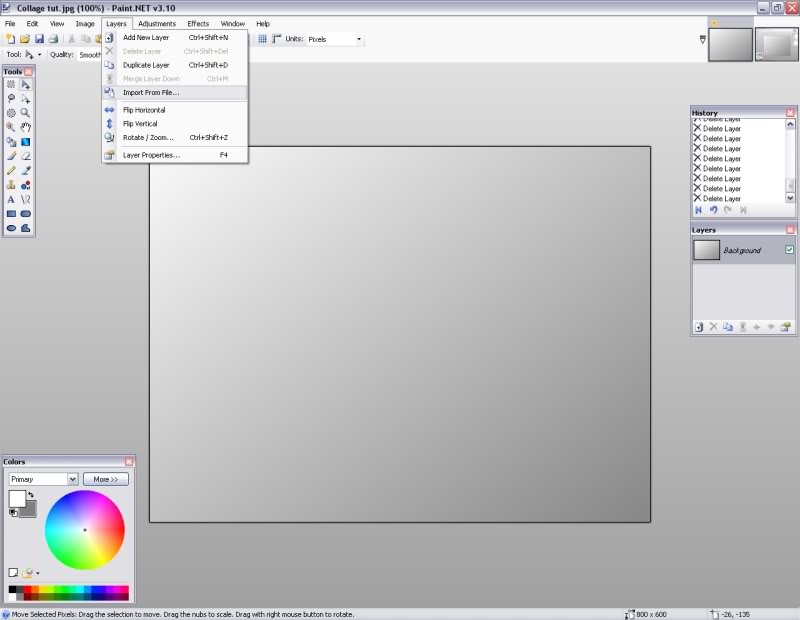
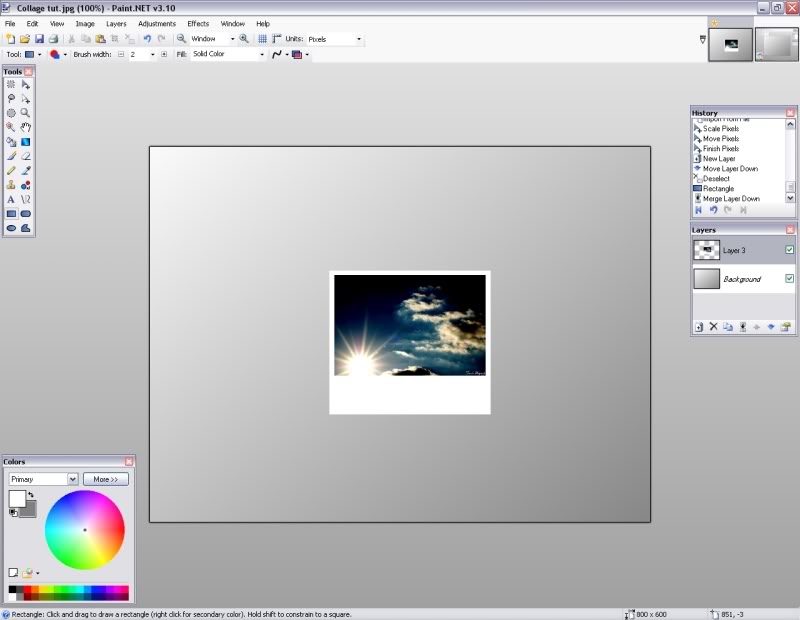
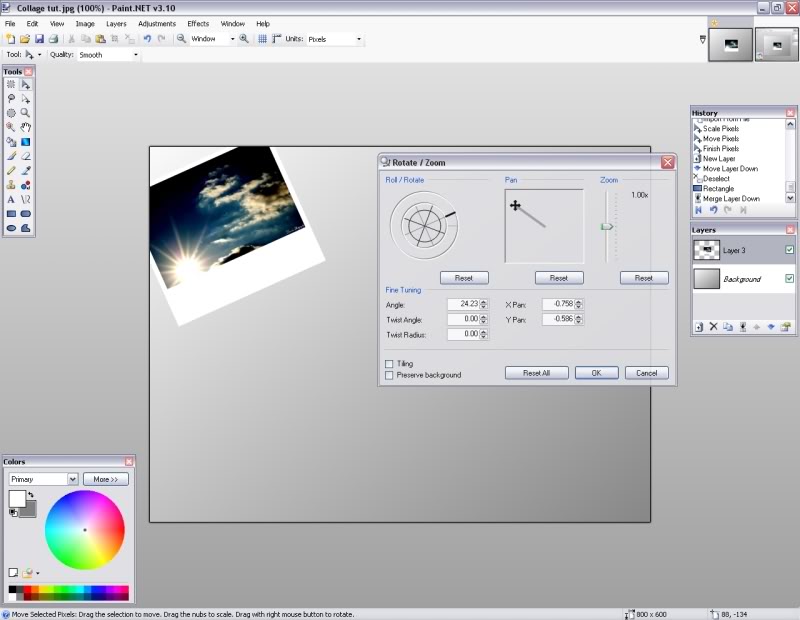
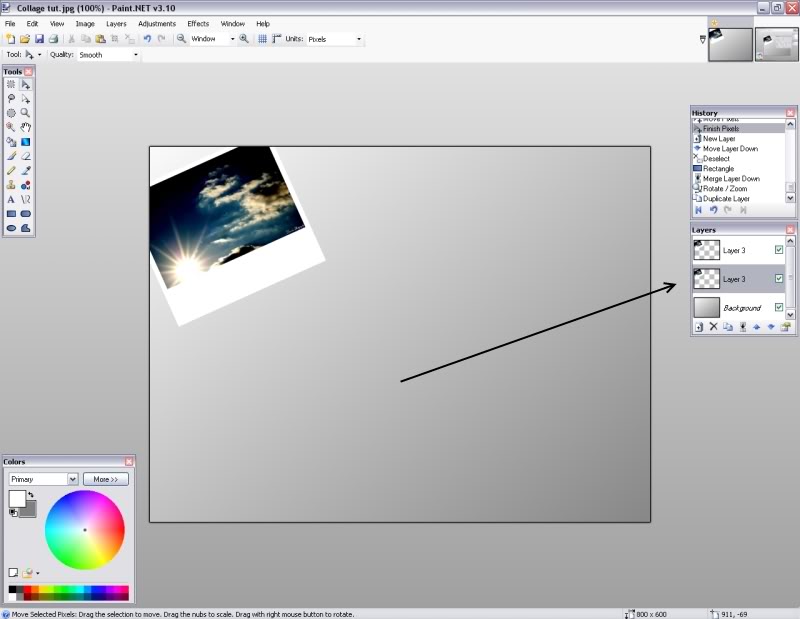
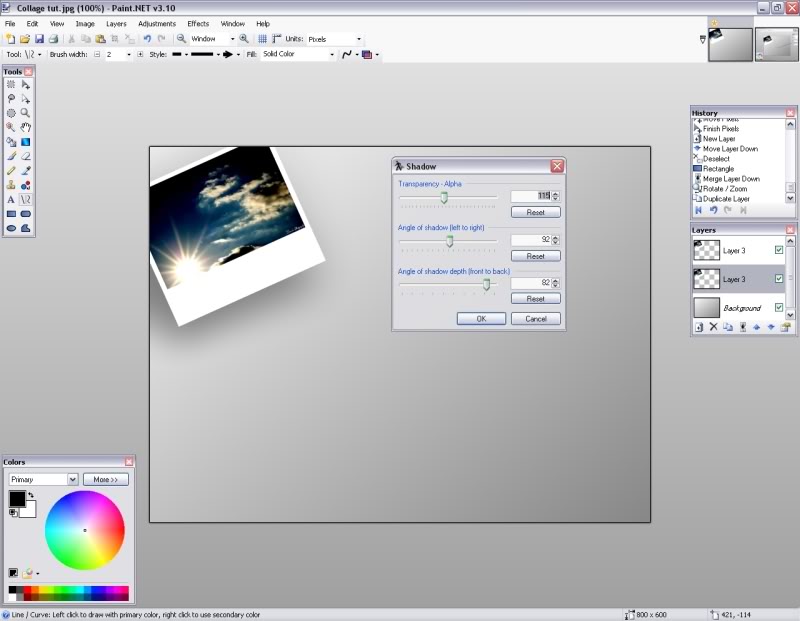
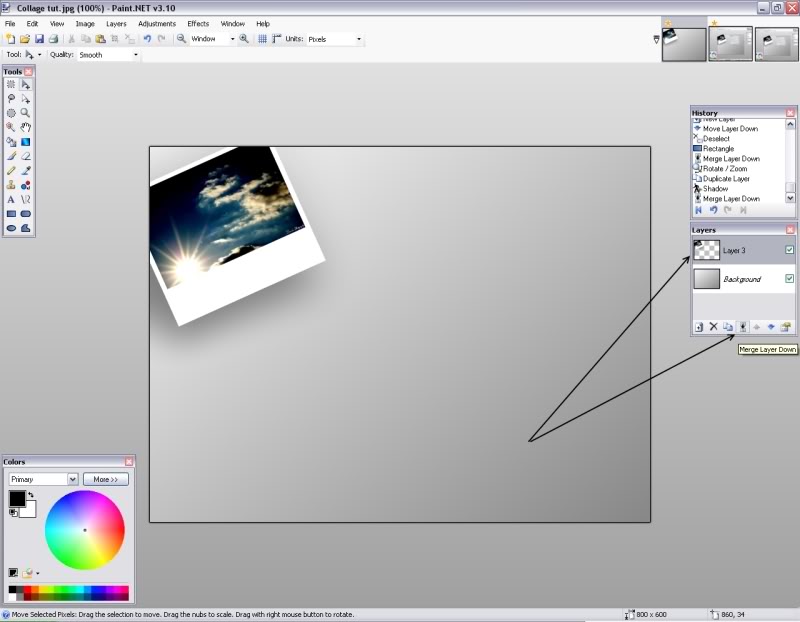
Polaroid Collage
in Image and Photo Touch-ups
Posted
I had that problem too, i had to resize all my photos and save them separately and then import them into a new layer. I hope that helps.