-
Posts
26 -
Joined
-
Last visited
Posts posted by Theresonly1cryo
-
-
When something with transparency covers part of an image (Mandatory process)(Such as the transparent layer in Twitter that distort the background), if I want to retain the original image look, I have to change part of the image into a more virbrant colours as before it was covered with a mandatory transparent layer.
Here is a demonstration
In this case, I want to change the upper part so it looks the same colour as before, so I will need to change the upper part with more contrast or brightness, etc, so after the layer is added, it looks the same as if without the layer on. A way to do this as I mentioned, is to use curve tool or change contrast and brightness, but there is no way that I can get it to 100 accurate.

-
If you made the image in paint.net, there isn't a difference in printing between png and tiff.
tiff supports CMYK which is the "proper" way to print, but paint.net only works in RGB, so if you're using strictly paint.net, you won't be able to take advantage of tiff for printing.
Cheers, mate
-
Step one: Crop out the boy
Methods:
-Erase background with Eraser, requires precision but efficient
-Magic wand on background, adjust the Tolerance for best selection, erase the rest
Step two: Install Silhouette Plus Plugin
http://forums.getpaint.net/index.php?showtopic=11035
Step three: Apply Silhouette
Go to Effects>Object>Silhouette Plus
Choose colour, click ok
Step four: Smooth outline
Get Plug in: AA's Assistants
http://forums.getpaint.net/index.php?showtopic=16643
-
I just printed out some PNG images on A3 paper, and then someone told me TIFF is a better format to print images, so if I go in PaintNET and convert the image to TIFF, and print it out, will it look slightly with higher quality than the PNG print out?
And yes, the image is 300dpi, no worries about all that pixels per inch stuff, it does not matter, it's all about format.

-
I came up with a solution that works on the Alpha Channel - Deselect before applying.
Note it's menu is Effects->Object
If anyone thinks it has merit I will post it as a bonafide plugin. This plugin is not fond of corners.Posted it anyways
That's a very interesting plugin, cheers, I will take a look at it, really cool!
-
Add a new layer. On the new layer trace the original bumpy lines using the line/curve tool

I would've thought of that, but I guess that's gonna take awhile to complete, not really worth it as the result can be very inaccurate.
-
Agreed with pdnnoob, median works well if the lines are %100 black and on a transparent layer.
Sorry, I actually meant an outline of an image, it's not just an outline, if you ever used Adobe Illustrator, if you trace (Silhouette) an image with a jagged, rough outline, Illustrator automatically converts it smooth, I'm looking for something similar on Paint.NET, I use Illustrator at school, don't have it at home, haha.
-
I use median (Effects>Noise>Median) for this sometimes, but it depends on the subject.
Ah, thanks, but that completely changed my picture, um.... I forgot to mention it's not just outline, but an image's outline, cheers!
-
I need to smooth outlines, and I don't really mean anti analyse it, I mean smooth the surface, here's a demonstration.

Is there a tool that can do so?
-
I usually use the color tint plugin in Ed Harvey's plugin pack
EDIT: just realized I got ninja'd five times xD
For some reason, EdHarvey's colour tint tool doesn't change the colour to exact, and yes, I used the colour picker to select the colour for it, the result colour is far away from the desired colour.
-

Thanks! I'll look in to it
If you want to keep flesh coloured arms etc, duplicate your starting image, run the effect on that layer and then zoom in and use the eraser tool on the arms etc

Thanks! I'll look in to it
-
Hey, thanks, the tool is quite confusing to use, I ain't making any desired progress at the moment with this
-
I use EdHarvey's colour tint tool and it changes colour of the whole image, I'm looking for something similar but it only changes selected colour, so that the image is left with mutiple colour scheme rather than just one, any addon that can do this?

From this example, you can see the figure on the right is in a brownish colour scheme, what tool can I use in order to make it's colour scheme blue like the figure on the left?
Thanks in advance.
-
If the silhouette is a different color than the background, you can eliminate the background using the magic wand (
 ) set to default tolerance to select and delete the background, or you could use a plugin called Grim Color Reaper. Then once the background is removed, you can gaussian blur until the edge is smooth by adjusting the radius. Then use a plugin called AA's Assistant to sharpen everything up.
) set to default tolerance to select and delete the background, or you could use a plugin called Grim Color Reaper. Then once the background is removed, you can gaussian blur until the edge is smooth by adjusting the radius. Then use a plugin called AA's Assistant to sharpen everything up.Thank you very much for your time!
-
I use Silhoutte Plus to make Silhoutte out of png images, the result is jagged edges, pixelated outlines, which is really ugly, so I'm looking for a better silhoutte tool, kind of like Illustrator's ability to create a smooth outline for converted images for silhoutte.



How to match colours?
in Paint.NET Discussion and Questions
Posted
Actually, haha, I dont think there is way that can do this, but thanks anyway