-
Posts
3,017 -
Joined
-
Last visited
-
Days Won
125
Posts posted by Red ochre
-
-
8 hours ago, toe_head2001 said:
There are two reasons someone might want to disable it:
3. When it changes your own simple variable to some unknown (to me) Pdn method with a similar name.😉
- Thanks both for putting in the work.
-
-
4 hours ago, Bobby G said:
It looks like it's small, but I've increased the image size
The shades of green in the mountains are also very 'pixellated' - could the problem be the way in which you re-sized from the smaller image?
Did you use 'nearest neighbour' quality when 'best quality' may have been better?- Only a thought, perhaps not relevant.🙂
-
If you look under Settings (the gear wheel icon) you can change what happens after you click the color picker: 'Do not switch tool', 'switch to previous tool' or 'switch to pencil'.
I hope that is what you meant?
When using the color picker on an image a left click sets the primary color and a right click set the secondary.
However this does not apply to the palette color wheel... which personally I find annoying and irrational?... I expect there is good reason though!😉 -
Haven't tried this version yet but very impressed by the sheer amount of testing you have done!

-
2 hours ago, BoltBait said:
"Oops! Ran that effect on the wrong layer. Let me just click on the right layer... Nice!"
It happens to me a lot! 😉
-
19 hours ago, MJW said:
It's just too old, and no longer supported by Wacom
#metoo ☹️
-
 1
1
-
-
Why not have the 863 by 768 image as a separate image and use Image/Resize* to make it 1080 by 1080, then copy and paste it, as a layer, into the square composition?
* Not 'Canvas Resize', uncheck 'Maintain aspect ratio', check 'By absolute size'.
Hope that's what you meant.😉
-
 1
1
-
-
4 hours ago, Rick Brewster said:
add the plugins folder as an excluded folder, but that does resolve the performance issue.
Many thanks @Rick Brewster
Excluding the paint.net folder from Defender makes a huge difference! (I scan everything I download before installing).
I had previously excluded the Pdn folder but due to re-naming, when I had two versions installed, the current version was not excluded.
I now have the standard folder name added to exclusions and it gets to a useable state so much quicker! - none of those annoying 'hangs' when just selecting Effects.-
 2
2
-
-
A useful reference tutorial @Remake, thanks!
@DataDink's Blend Seams can be used for patterns with a small repeat too.
I then use Aardvark, set on repeat to test the how the tile will look in a browser.-
 1
1
-
-
Welcome to the forum @faramir
As a general solution for all fill patterns I recommend resizing the pattern, as answered in the linked thread below.
For a simple chessboard pattern you could also use my Scintillate plugin.QuoteUnfortunately (in this case) both the built-in rotate and zoom and my Aardvark plugin both use sampling/anti-aliasing to resize things bigger. This means the pixel texture gets blurred.
I recommend you fill a small canvas with the desired fill pattern then use Image/resize and use the nearest neighbour option and an integer multiple (200%,500% etc)
This can then be saved and used to fill selections using MJW's 'paste from clipboard' plugin.
Best to save a folder of resized fill textures while you're at it - they are tile-able so you only need a small square .png file for each.Hope that helps as a work around - an option to directly resize the fill patterns without blurring (nearest neighbour) would be a useful addition if @Rick Brewster sees fit.
P.S. - don't forget to change sampling back to 'best quality' when you're finished! 😉
-
You could try running the built-in Color/Quantize to reduce to 32 colours, making use of dithering, before using MJW's effect to match your palette.
-
 1
1
-
-
The forum seemed to be doing strange things earlier - perhaps protecting against cyber threats?... or just normal software glitches🤨
-
11 minutes ago, More-Than-Weird Al said:
Also isn't there a chance of parts of the layers overlapping each other with that method?
Select one part, copy/paste to new layer then Edit/Invert selection, copy paste to another new layer. (Make sure you're back on the original layer when copying).
-
Pyrochild's Gridwarp can do this.
Select and copy each half of the image to different layers then warp each separately and use a black background layer. Use a small grid (fewer lines) and just move the control points horizontally.
-
11 hours ago, MRGcav said:
I have also discovered that the lens does create a slight fish-eye distortion effect. Which I will also have to correct for.
Any ideas ?
-
Thanks for this! - very interesting explanations of what you are doing and why. I like the 'trick' of increasing the canvas size to allow the texture smoother to work correctly.
-
 1
1
-
-
2 hours ago, MJW said:
Why use a hatchet when there are scalpels available?
Carnage? 😁
-
 1
1
-
-
˄ Ingenious!
-
@HyReZ 🙄
Hello @BobGrey,
Thanks for the explanation as to why you need two exact colour values (and no anti-aliasing).
Providing you are only dealing with two colours at a time and they are sufficiently different in tonal value, you may also find my Two-tone threshold Adjustment useful.
If further colour 'keys' need to be added this should be possible by first adding them as object layers above the two colour layer.
Any introduced object edge anti-aliasing can be removed using Alpha-threshold. Good luck!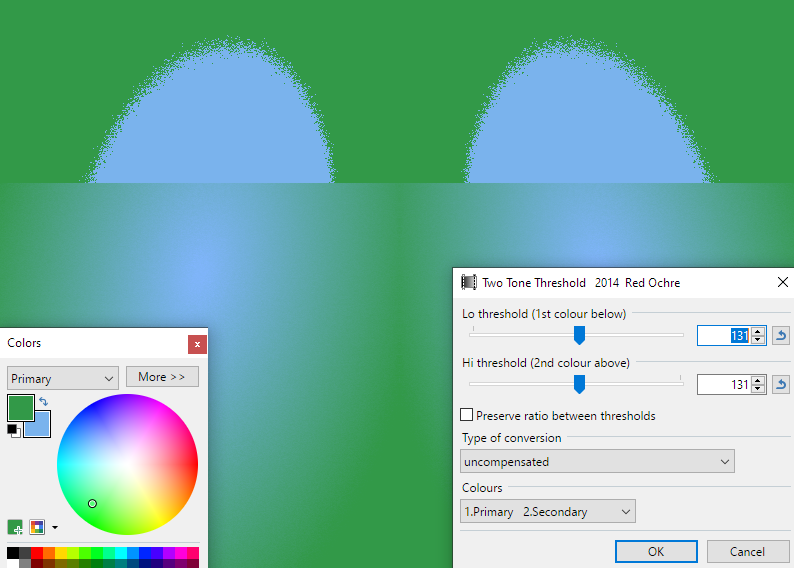
If by chance both of your 'key' colours have exactly the same tonal value (eg. BGR = 255,0,0{pure blue} Vs BGR = 0,255,0{pure green}) then Two-tone threshold will not work. However you could use the magic wand in global mode and zero tolerance to select all the green and all the blue, invert the selection and recolour or remove the anti-aliased pixels.
-
59 minutes ago, ardneh said:
Duplicate and merge the brush layer several times until all partially transparent pixels become fully opaque.
Perhaps Alpha-threshold could help with that? (Though I'm a bit confused as to exactly what @BobGrey is trying to achieve).
-

I prefer Bushmills 🙂
-
 2
2
-
 1
1
-
-
19 hours ago, Rhialto said:
Was more looking into a key that when pressed would do a fullscreen (no tools) preview at the same time.
It could be a very useful feature!
Currently selecting all, copying merged, pasting to a new image and saving then opening in a viewing program like 'FastStone image viewer' seems to be the best option to see a full size preview. I think an easier option would be popular and appreciated - if possible and practical, from a coding point of view... and @Rick Brewster's to do list seems to be getting ever longer 😉.
-





CodeLab v6.12 for Paint.NET 5.0.12 (Updated February 11, 2024)
in Plugins - Publishing ONLY!
Posted
Yes, it does ... it was very annoying (and confusing) at the time, but sadly I've forgotten the exact variable name that caused the problem. Good to know it can be turned off if needed now.