-
Posts
402 -
Joined
-
Last visited
Posts posted by jerry533482
-
-
On a new image (with a white background); ctrl+a, del.
save as png or gif (they support transparency).
-
-
I would recommend this plugin if you are trying to get better stars: sparkle by Madjik.
Other than that, brilliant work on the sea and horizon!! If you get to more subtle stars, I'd like to see a tut.

Anyone else agree with me?
-
Well, instead of evenly distributing color and alpha values, they could be unevenly controlled...
-
Here's something small i did recently. The original image was much bigger, but it looked kinda' bland (with the exception of this one corner), so I cut out what i liked.
"space rock"
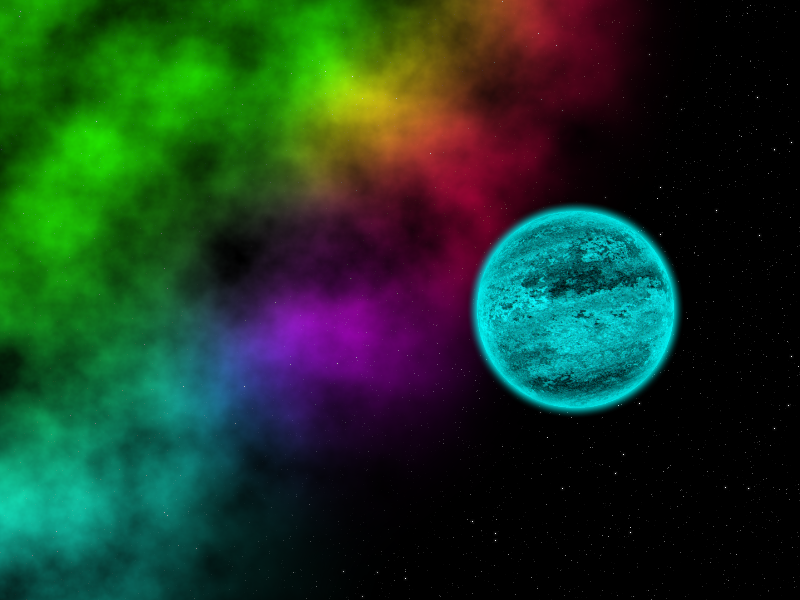
-
Thanks EER.

I'd be lost without this list.
-
I thought of this exact same technique a few months ago while playing around with displacement. You beat me to making a tut.
Grr.

Anyway, here's my outcome (This is old; April-Mayish 2010):

Makes me thirsty.
-
My advice: if you see something you like, download it. Think later. Of course, that makes linking back to the original source a pain. That's where the plugin index comes in handy (It's in the forum index, under plugins).
You shouldn't have to worry about disk space really; each plugin is like less than 10kb in size (with the exception of some of the big ones, which can take up a whooping few hundred kilobytes (
 )).
)). -
There should be more publicity with these comps. Maybe something like a banner that always displays on the top of the screen? Like a small, text-only banner.

-
You, my friend, have earned my respect.

anyway to make the gradient smoother, by chance?
-
I'm one who always avoids file formats that compress my artwork lossily, but 80% does sound impressive...
I might try this.
-
Thanks so much for the tutorial jerry533482

For anyone who couldn't download the plugin from the original link, I managed to find the colour filter plugin here:
<snip>
EDIT: @jerry533482 - since your other two star and galaxy tutorials have 'timed out', do you have those anywhere else?
cheers,
Paul
You mean like they haven't been replied to in a while so they're hard to find? Just go to the tut index and look for them. There are some threads from 07' and earlier in there. You should have no trouble finding them.
-
-
Well, how about this? 100% original; even the planet texture was created in 150x400 canvas.
-
How about this? I did kinda cheat by adding one of my old planets, but it was a good texture, and it's hard to come across that.
-
Nothing big, but I've changed my sig. Now it's a project itself, instead of a crop from my artwork scaled down. I decided against creating a 2 megapixel spacescape and then scaling it down to 400x150 because the antialiasing would make it look terrible.

Credit to Frontcannon for the idea of noise in a nebula. It looks beautiful.

-
Relax, there's plenty of [un]obvious workarounds when it comes to layering. Back a while ago, I wondered if it'd be practical to move a layer up and down very far an image with a total of 30+ layers without crashing my computer (yes, I still use a single core machine.
 ), and it was suggested that I simply copy the contents of the layer I needed to move, create a new layer where the content needs to be, and simply paste it in. I was kinda' stunned by the simplicity of this solution. Even other members have reported issues similar to what you're stating.
), and it was suggested that I simply copy the contents of the layer I needed to move, create a new layer where the content needs to be, and simply paste it in. I was kinda' stunned by the simplicity of this solution. Even other members have reported issues similar to what you're stating.So yeah, you're not the only forum member confused with layering.
-
Continents and no atmosphere?

And speaking of fractals, would you have some advice on the subject? I use PDN quite a bit, but I've never paid much attention to some of these terms. I know what they mean, but I don't know them fluently enough to fully utilize them.

-
As far as I can tell, the only way to fully preserve layer blending whilst remaining worry-free about the outcome is flattening the image. Were you working with more than 2 layers? If not, flattening might be a good idea. If so, try experimenting with your blending. If it's only a few layers you need to merge, perhaps you could try importing them to a new image, setting the blending and relative positions right, flattening it, then import that back to your original work as a new layer.
Hope this helps.

-
Well, my original intent for creating this space rock was to make it stand out; e.g.; I was aiming for something more fantasy-like. I wasn't focusing on realism; I was focusing on abstract eye-candy. granted, I am working on the stars, and finding a way to create believable continents. It's just easier when you go for the final composition rather than realism.

-
Haven't been up to much new artwork lately; I've been busy cubing (I started back in April; it's a long story, but anyway, I can now average under 45 seconds, with my best being 32 seconds
 ), and so I haven't been getting much inspiration lately. But, the SAC competitions have been getting me into my old habits, so expect new artwork soon. Until then, here's my SAC #4 entry:
), and so I haven't been getting much inspiration lately. But, the SAC competitions have been getting me into my old habits, so expect new artwork soon. Until then, here's my SAC #4 entry: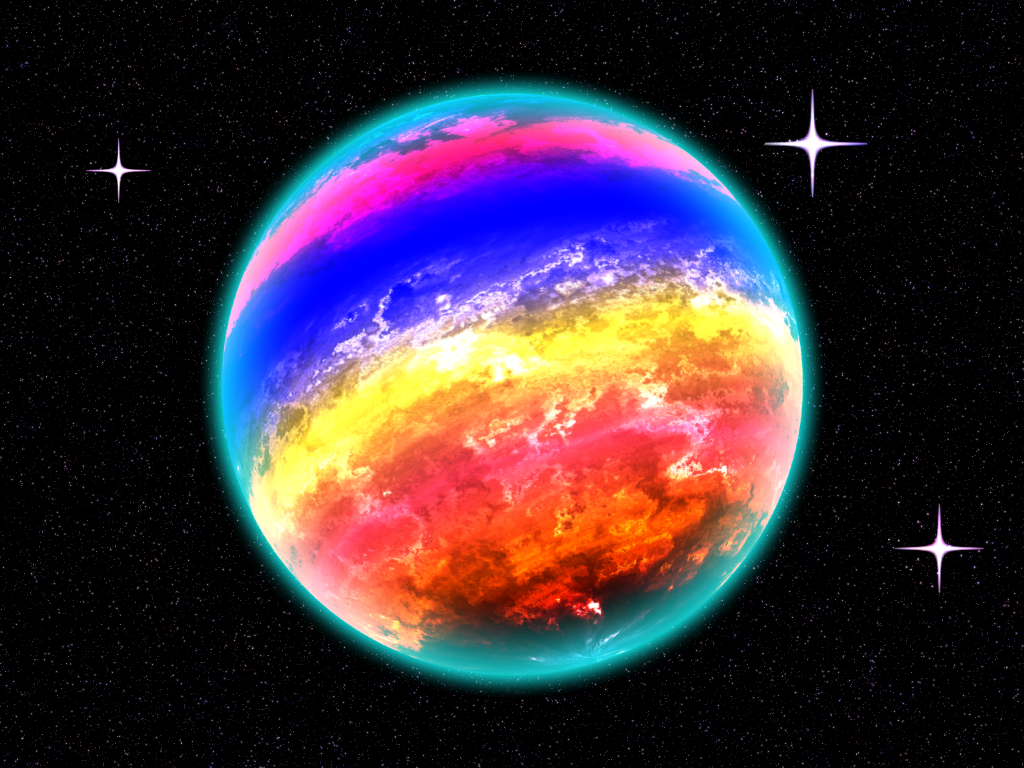
It uses the same technique as Randomized Beauty, and hence looks similar (With the exception of the colors of the background stars; they're faint, but they use a similar effect as in GIMP's "plasma" noise render, which I have figured out how to duplicate in PDN). I was originally going to do a star system, but I decided this on last-minute. It turned out to be a good choice, as I won 2nd place
 .
. -
Aw cool! You made the second one in PDN?! Pretty good for an early attempt.
Still, if you want any advice, just ask for the specifics (e.g.: stars, texture, glow, etc)
-
A lot of people take your words seriously Rick. You are the author of Paint.NET, after all.
Still, you had us all going for a minute.

-
You might like adding an atmosphere to your Earth: 100% PDN Planet Tutorial v2!
For animation, here's the Animated image plugin: Animated Image 2.1 - AGIF & APNG
Regarding the actual animating, the only thing I could recommend is create a few dozen duplicates of your Earth texture (the map with everything on it), run Shape3D on each one, but change the settings a little for each individual frame. Shape3D has a load of settings and nobs, so you'll have precise control over your planet. If you want the atmosphere in your animation, you're gonna have to keep a copy of the final composite glow over each frame, then merge each glow down with each planet layer, or you'll end up with an animation that shifts between a glow and a planet every fraction of a second. Sounds hard, but with enough determination, I'm sure it's possible.
100% PDN animations have been done before, with galaxies and solar systems. Check these out:
This one was not made by me.
A galaxy tutorial I writ a while ago.(#18)
I did make this one, and I got away using only layer rotate/zoom; since Shape3D was unnecessary.
Hope this helps.



Mayor Mcsteeze's Gallery! New Project Update! July 15th, 2011.
in The Pictorium
Posted · Edited by jerry533482
The ghost sig looks cool.
And nicely done text.