
DtheArtist
-
Posts
13 -
Joined
-
Last visited
Posts posted by DtheArtist
-
-
I used the technique/tutorial in the PDN PDf file to cut my images. It seemed confusing for a second, but I got it together quickly. Now, I have them cut out, and all, and I deleted the other layer, so now none of the outline is showing and all, and I read the thing about the different file formats, and what they do, and which ones keep the layering and etc. But, neither the Tif or PGN format worked. It still looks the same. Now, mind you i'm a rookie, and I only played with this program about 5-10 times at the most, so my cut out isn't all that (Yes I know how to feather too, but when I did it, it sharpened my edges a lil too much, and the pic was already cut kind of sharp in the 1st place). So, this is how it looks:

Now how do I get that white background to disappear, so when I do it (correctly) I can just paste it on my texture background, and start my edit?
-
i like your current sig and nice use of mazes in the first one

Thanks

-
I'm new here, so this may not be the best. But, I was just fooling around, and this is what I came up with:

and of course the one that's in my signature:
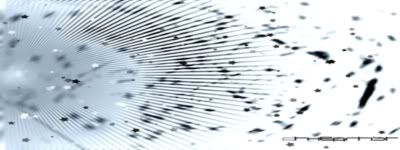
-
The negative gradient transition should be a little bit problem, but that's the problem with these negative gradients.. not always easy.
Creative image and welcome to the forum!
Thanks, appreciate it
 . And i'll probably figure it out soon enough, lol
. And i'll probably figure it out soon enough, lol -
Very nice .. That would make a great signature
 welcome to the forum :wink: hope to see more from you , keep up the great work .
welcome to the forum :wink: hope to see more from you , keep up the great work .Thanks, and you will :wink:
*Resizes graphic & adds it as my signature with your suggestion*
-
did you make that in PDN!! if so that is awesome! if not it's still awesome if you made it but this is a PDN forum

Yup, I only made it with PDN, and thanks appreciate it

-
Well, I did this last week when I was bored, and had my distractions (tv & internet) taken away. One morning, I just woke up like, "I have nothing to do, so let me just try making some kind of graphic." And I end up making a graphic texture. Mind, you I haven't been using Paint.Net that long, actually I just started using it really a week ago, and i'm a rookie, so don't be too harsh on me. But, here it is. I actually kinda worked really hard on this.
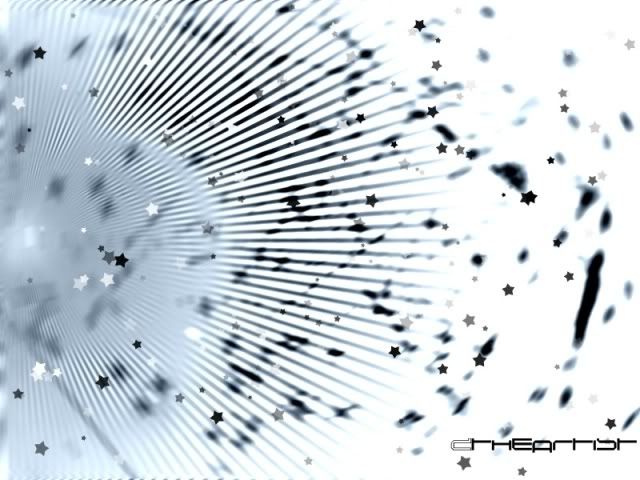
-
anyone have a comment on this one?

also, anyone like my avatar?
That's sweet. I really wanna learn how to do graphic like that

-
Duplicate the original layer :DuplicateLayer: and move it sideways with the move tool
 .
.Press F4 and adjust to opacity and blend mode until you get a nice overall effect.
Repeat the above two steps - moving the layer to the opposite side.
The reason you have to adjust the opacity is that the layer "behind" the top ones will not show through unless there are transparent areas in the top layer(s).
Thank you, I really appreciate it
-
@ DtheArtist: It's alright to quote a comment with a small amount or little pictures, but don't quote a post with so much pictures. :wink:
Yeah, my bad.
-
Originally I used Corel PaintShop Pro X2, and there it actually had a effect that does it for you. But, my laptop crashed, and I had no back-up, and the photo got erased. It's hard to explain it, but I want like a reflection of my photo like kind of as like a exact partial duplicate as shadow besides me or like it reflected as a duplicated to the right of me. How do you do that? I looked @ 1 called topic called physical reflect, but that's not what i'm looking for.
Sort of the picture I have attached to this post, but not so far apart from the original photo. More like a shadow, right behind the photo. Btw, I did the graphic, it was when I 1st like started. Got A LOT to learn thou
-

















You guys like 'em?
You did all this with Paint.Net?

Cutting out images
in Beginner Tutorials
Posted
How do you make the background of the image transparent, so i can just copy & paste the 2 cutout photo's to a texture & start designing. This cut out is not that good cause it was more of a rough edit & the feathering cut off too much of the photo, so I really just left feathering alone. But, this is what I got:
Now, how do I get that background to be transparent & not white.
Note: I tried Tif, PNG & the other formats that we're supposed to make the background transparent, but they all look exactly like this & this file format is actually a png.