
nath305
-
Posts
29 -
Joined
-
Last visited
Posts posted by nath305
-
-

Well, here's my entry...i thinks its cool, but i should had added someone more on the left, to balance him out, but i couldn't find a useful pic...so there it is...
Stocks:
(Planet Renders)Catalystic Tsunami
(Planet Renders)Deciduous Tree Leaves
-

i believe i had posted this too on the old thread
-
This tutorial is available as a PDF. Click here to view or download it
OK, so i have been here a while, almost a year using PDN. love this program, and always will.
effects:
- Outline Object(Optional)
Tutorial:
OK, so what we want here is to do some effect like this:
so here we go:
1. Create a new canvas. preferably some big size
2. clear it up, leaving the checkerboard tile meaning the image is transparent, so no white will be when you finish.
(easy to do with the magic wand)
3. get a horror-like font, i used "Capture It".
4. get the primary color to black(if its not already)
5. change the font to a big size(which is why i told to make a big canvas), then type in what you want ( i chose restricted it kinda fits it idk...)
6. Duplicate the layer of the font( call the duplicate "colored layer" or something like that)
7. now get the magic Wand and change the "flood mode" to global. on click anywhere and invert it with C+I.
8. now to add some color( on the colored layer, obviously
 ), choose a main color (example red) as primary and the same color but more darker as secondary.
), choose a main color (example red) as primary and the same color but more darker as secondary.
^ 8.a- now do the radial gradient, try not to make it very bright, since what we are trying to do is some Gothic horror kind of text. Deselect with Ctrl + D.
9. go to effects and use the "flip Horizontal" effect on the "colored layer"
10. move the "colored layer" down on the layer options.
10.a- open up the layer properties, choose the black text layer and change the opacity to 216.
11.Done!
(Note: if the black text is unreadable, use "outline object"with the color you used as the back inverted text.
.)
and well there you go!, it seems kind of long but once you get the hang of it its pretty easy!

-
*bump*
http://i33.tinypic.com/dgmgzl.jpg
=D...
BTW, if you guys want to see more of my work you could check out my VGBA Page(Xupmatoih)
-
how do you make it very dark looking?
-

nice tut.
-

nice tut.
-

no ."something" Extension, just its name, and if i clock on properties just says its a gif image, i cant change it
i pretty much want this so i can put Leonidas faces all over every gif there is available

-

no ."something" Extension, just its name, and if i clock on properties just says its a gif image, i cant change it
i pretty much want this so i can put Leonidas faces all over every gif there is available

-

no ."something" Extension, just its name, and if i clock on properties just says its a gif image, i cant change it
i pretty much want this so i can put Leonidas faces all over every gif there is available

-

no ."something" Extension, just its name, and if i clock on properties just says its a gif image, i cant change it
i pretty much want this so i can put Leonidas faces all over every gif there is available

-

no ."something" Extension, just its name, and if i clock on properties just says its a gif image, i cant change it
i pretty much want this so i can put Leonidas faces all over every gif there is available

-
ant hep?, at all?
all i want ot really do is edit am existing Gif animation taken from a site...i download it as normal, try to rename but it doesnt change to *agif ... help?
-
i know this is a bump, but i really wanted to test this thing out quite some time ago, but i really never got a chance, i downloaded it, did everything, the *agif appears on the open/save as but i cant rename the ".Gif" to ".agif", each time i try it stays like "gif" so i open up a single layere gif, no animation at all.....any help?
sry for the bmp >_>
-

Long story (trying to make it) short.

my uncle's dog had puppies and well they stayed on our grandmother's house till ppl pick em up.
and well only about 5 of 7(8 but one white female puppy died right after being born
 ) and the puppies were sleeping/playing,Etc. and well my little brother saw the puppy was asleep and it looked very cute and all and he took a pic from my dad's cellphone(good quality actually
) and the puppies were sleeping/playing,Etc. and well my little brother saw the puppy was asleep and it looked very cute and all and he took a pic from my dad's cellphone(good quality actually  ) and he showed it to me and i seriously wanted to edit that photo!, when i finished i resized it to psp's pic size and used it as a wallpaper for a custom firmware theme and it fit perfectly! the end. =D
) and he showed it to me and i seriously wanted to edit that photo!, when i finished i resized it to psp's pic size and used it as a wallpaper for a custom firmware theme and it fit perfectly! the end. =Dhttp://i26.tinypic.com/20t5x89.jpg
just did the background and followed a tut to make the split bamboo pic in it, looks awesome on my pc(ill give full sized pic l8ter
 )
) -

best PDN tutorial EVER! =D
-


i did that quickly yesterday, i like this style!

-
-
Hyrule- No that! is awesome,the best thing si that arcanine isn't a sprite so it blends nicely
-
nice, i like the first background

i did this yesterday but i edited it a little right now
-


Inspired by jerk's

-
LOL @Jake

-
i like how the smudge is part on samus

@ blooper: thats awesome, and weird at a time, nice use of colors



from scratch...a little basic but still cool to me(comparing to my other artwork)...
-
heres my try




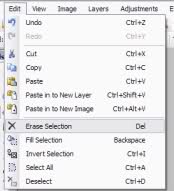
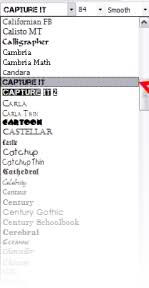
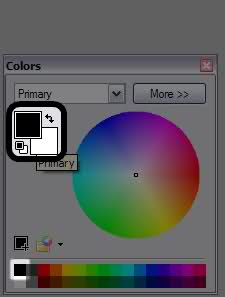
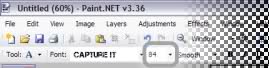
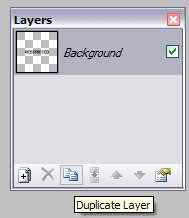
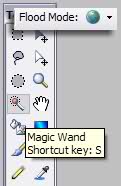
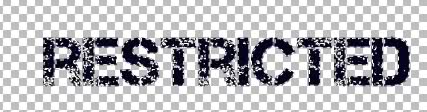

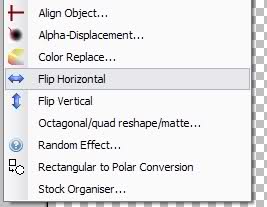

[SOTW 41] The Movies! - Winner is...
in The Archives
Posted
agh, i knew mine wouldn't get into top 3
grats winners, and good luck next time to the rest(me included)