
bEPIK
-
Posts
288 -
Joined
-
Last visited
Posts posted by bEPIK
-
-
Im not sure if we're thinking about the same thing or not but have you tried using
 then selecting
then selecting  then changing :AllColorChannels: to :AlphaChannel:. Right click on one of the glowing nubs if you want to invert the transparency. Remember to use different layers
then changing :AllColorChannels: to :AlphaChannel:. Right click on one of the glowing nubs if you want to invert the transparency. Remember to use different layers -
Im not sure if we're thinking about the same thing or not but have you tried using
 then selecting
then selecting  then changing :AllColorChannels: to :AlphaChannel:. Right click on one of the glowing nubs if you want to invert the transparency. Remember to use different layers
then changing :AllColorChannels: to :AlphaChannel:. Right click on one of the glowing nubs if you want to invert the transparency. Remember to use different layers -
Duplicate that layer, use one of the silhouette plugins (or Dropshadow with the right settings), set the magic wand to 0% tolerance, Ctrl + click on a completely opaque part of the picture, delete the new single coloured layer, Crtl + I and the delete.
Sorry if I wasn't detailed enough, just ask if you need more clarification.
-
Duplicate that layer, use one of the silhouette plugins (or Dropshadow with the right settings), set the magic wand to 0% tolerance, Ctrl + click on a completely opaque part of the picture, delete the new single coloured layer, Crtl + I and the delete.
Sorry if I wasn't detailed enough, just ask if you need more clarification.
-
Duplicate that layer, use one of the silhouette plugins (or Dropshadow with the right settings), set the magic wand to 0% tolerance, Ctrl + click on a completely opaque part of the picture, delete the new single coloured layer, Crtl + I and the delete.
Sorry if I wasn't detailed enough, just ask if you need more clarification.
-
Duplicate that layer, use one of the silhouette plugins (or Dropshadow with the right settings), set the magic wand to 0% tolerance, Ctrl + click on a completely opaque part of the picture, delete the new single coloured layer, Crtl + I and the delete.
Sorry if I wasn't detailed enough, just ask if you need more clarification.
-
Duplicate that layer, use one of the silhouette plugins (or Dropshadow with the right settings), set the magic wand to 0% tolerance, Ctrl + click on a completely opaque part of the picture, delete the new single coloured layer, Crtl + I and the delete.
Sorry if I wasn't detailed enough, just ask if you need more clarification.
-
It's under Effects>Distort>Power Stretch =)
-
lol that's awesome =). I think If you added a little bulge to each place where the pea would be it would look better, I can see the texture lines you put there and they are too straight to look real. Also maybe if the pod was a little more realistically shaped (rounder) it might look better but it could also make it look bloody potato so I wouldn't worry about that. Good job!
-
-
I actually asked someone to pick the transparency of the paint for me because I was uncertain :?. Have you ever seen Schwarzer in penalties? He's a beast.
Thanks for the comments guys!
Edit: Oh right, new picture
-
-
-
I've had this exact thing (exact as in it looks the same after it crashes) happen to me a couple of times, but cannot reproduce it. Sorry about that.

If I remember correctly it doesn't happen if I've opened the save dialogue in that session successfully (but I'm not sure). There is no crash log.
I have a 7yr old computer so it is a bit slow. I don't know if that's it, but I would think that opening the save window shouldn't be particularly strenuous. Just to reiterate, it does not happen when saving, but happens when opening the save window.
I has stopped happening lately and I just did a rather massive (and time-consuming) picture for a school assignment, so all is well. But I thought I better let you know anyway
-
2.10 = 2.1 < 2.9 that's what he means
-
You can't get back colour information that isn't there. To me it looks like parts of the photo are 100% white. You cannot easily fix that picture.
Best way to fix this (for future pictures) is to fix your camera. Pictures taken by cameras overexpose (go bright white) easier than the go completely black. So set you camera so that it takes pictures darker than you would want and then touch up the photo in paint.net.
-
Oh good. That annoyed me sometimes.
-
Gradient mapping is asking for the old version of the .common, that's all. I think :?
-
Are you using the latest pyrochild.effects.common?
edit: Hmmm. Just checked, it seems as if the plugin still wants to use the old version of pyrochild.effects.common. I tried using the old .common and it worked.
Thanks for the updates =]
-
...why are they in BETA stage?
I think Pyrochild wanted to get his plugins out earlier so there was a greater chance of him winning the plugin maker award. He said something about that in the overflow as far as I can recall.
Thanks for the plugins =)
-
Dave did you defrag after you installed SP3 :?:
-
1. Download this Program - FileTypesMan - and Open it
2. Look for the Extensions you want to edit
3. When you find one Double click on the 'Edit' row and change the 'Command Line' to:
"Where you installed Paint.net\PaintDotNet.exe" "%1"
(with the quotes)
So you would most likely put in:
"C:\Program Files\Paint.NET\PaintDotNet.exe" "%1"
(Again WITH the quotes)
If the file doesn't have an 'Edit' thingy at the bottom, make sure you've got the offending filetype highlighted, click on 'Actions' (at the top)> New Action. Then for the top two boxes type 'Edit' and for 'Command-Line' put in what I explained in Step 3.

If you do that you can put in ANY FILETYPE (although you should probably make sure it works in PDN). I hope I wasn't too confusing :?
-
Duplicate the layer first, then use soften, then adjust the top layers opacity. Also, try playing with 'multiply' and 'reflect' blend modes at low opacity from a duplicate of the softened layer.

That may still be a little overcooked for your liking, but again, you can just put the original picture on a new layer, and reduce the opacity of the top layer.
-
I saw this from the book "Great Speeches"







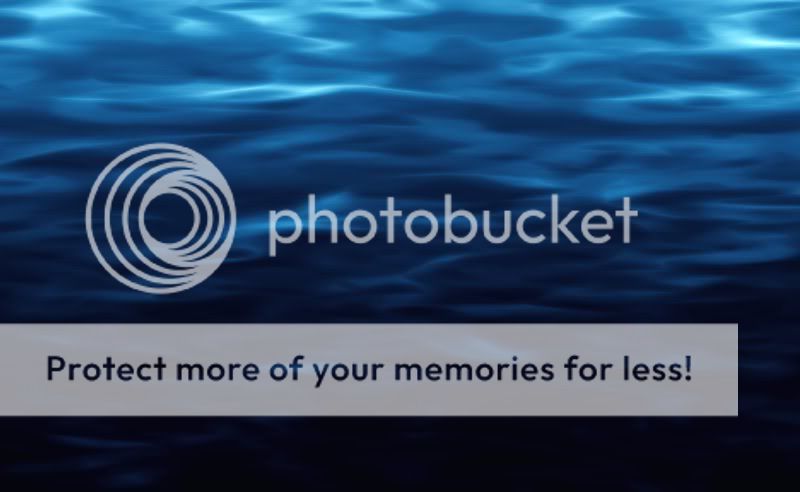




Making picture more or less invissible
in Paint.NET Discussion and Questions
Posted
Im not sure if we're thinking about the same thing or not but have you tried using then selecting
then selecting  then changing :AllColorChannels: to :AlphaChannel:. Right click on one of the glowing nubs if you want to invert the transparency. Remember to use different layers
then changing :AllColorChannels: to :AlphaChannel:. Right click on one of the glowing nubs if you want to invert the transparency. Remember to use different layers