
Down
-
Posts
457 -
Joined
-
Last visited
Posts posted by Down
-
-
In addition
Holding Ctrl, or Alt when you make selections is very handy.
-
#header-wrapper{ width: 960px; -
I have to fiddle around with the arrow keys...Alignment guides would be awesome.
-
Select everything around the subject on the second layer and delete.
Apply feather.
-
-
Also, try some blending options on a duplicate layer you have blurred, or median'd.
Might be interesting.
-
-
Hey.
Make a selection.
Use the Move Pixels tool to drag a corner to make it bigger or smaller.
Holding shift will preserve the dimensions!
http://www.getpaint.net/doc/latest/en/S ... Tools.html
gl
-
Nice, nice. ♥ it.
Working on "bad audio"...It's terrible!


-
Very helpful, thanks.
-
Not that I know of, would be nice.
Perhaps using a tablet with pressure sensitivity would affect this, idk.
-
As a faq this info should be readily available.
Search cutting out images in the tutorial section.
Alternate options include alpha masking.
-
Star Link and Gelatinous Foliage.
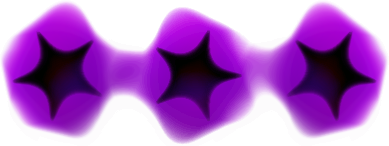
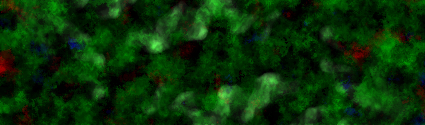
His flowers can be made using the the rose plugin. Just duplicate resize, rotate, etc etc.
-
You don't have to open the .dll
Pdn will do it for you after you place it in the effects folder, as xDan stated.
-
Looks like cnn logo.
Hidden Content:
xD
-
Won't require a tutorial, pretty much just splatter and noise with some blurring and shaping.
-
Hey, np.

You can also paste copied images into the selected layer, so you don't have to import them.
That option could make it easier if you have a complex .pdn file.
-
Hi.
1.
I believe what you want is the paint brush. After picking the color, you can simply brush over the text.
Or, more precisely you could use the rectangular fill with it set to fill shape.
Just go over the text without disturbing too much of the image.
2.
After you create you new layer, select it. Then go to the layers drop menu and select import from file.
Choose the heart picture. It will appear on the layer, but it will ask you if you want to resize the canvas.
Choose expand as this will allow you to see the whole heart image. Delete the white and feather the hearts.
From here you can use the magic wand to select a blank space and invert your selection(Ctrl+I).
You can use the move pixels tool to quickly resize the hearts. Hold shift as you grab a corner and drag it in.
When it's smaller you can crop your image down.
If you have the second layer selected when you are finished, then you will see the merge down button in color.
And you should have something like this:

You can see the area on the left where I replaced the text slightly, but when you do it try to blend your changes more into the pattern the image already has.
Depending on the placement/size of your text you can have a bit of leeway.
-
Decent for 2d, but you need more reflections and dimension for a more realistic piece.
But from the perspective, the shape looks fine, if a little flat.
Also when you fill it up, the liquid shouldn't go to the edge as it's held in by glass.
Nonetheless, gj.
-
You can also produce a similar, smoother effect with a lin(Ref) gradient and the sine wave plugin.
-
Just open up pdn and hit F1.
Gives you nice pages such as this:
https://www.getpaint.net/doc/latest/ColorsWindow.html
https://www.getpaint.net/doc/latest/WorkingWithPalettes.html
-
looks very real.
Maybe because it's an actual picture of a car. lol?
Cool looking splatter, but do you intend to use it as a sig?
I can see some type of jellyfish could potentially be made using it.
-
I only used them to separate the steps, but as it has become such a deal; I will not.
Sorry for the inconvenience, of a few clicks.
-
Hidden Content:HI
It's not that, (see above) bad. :wink:

identifying techniques used
in Paint.NET Discussion and Questions
Posted
If you want to duplicate it; make 3 layers, draw a blue gradient on the first, horizontal lines on the second and put your photo in the 3rd.
Distort the lines.
Open layer properties on your photo layer and lines layer and set the transparency value.
Flatten>Save.