
blooper101
-
Posts
114 -
Joined
-
Last visited
Posts posted by blooper101
-
-
I second what MattBlackLamb said. If we could have both, it would be awesome. So I pretty much Eighth.5 this request.
-
It would look better if you had saved in .png, to start with. Keep trying, hard work doesn't pay without confidence.
-
I've gotten pretty much the same images as someone2016, I didn't bother posting it though and closed PDN out of frustration for not getting the edges less faded. And that rainbow electricity is now doomed to be hated by me, because although it looks awesome for someone else, it's not the result I wanted -- which leads me to rejecting it :x
-
The third one.
Ash, are you sure you didn't use twist for the wavy star you posted and made a quicky on?
And everytime I do what's on the quicky, the sides of my star thingy-ma-bob fade... I tried to adjust the contrast, but it still fades, unless you make the contrast slider go to 100, but then I'm just left with an ugly white blob.
-
I assume you can select the coloured parts and delete them. though that means sharp edges.
-
Yep, and I was wrong about Shape3D :oops:
Pathetically trying to recreate it, I came up with this.
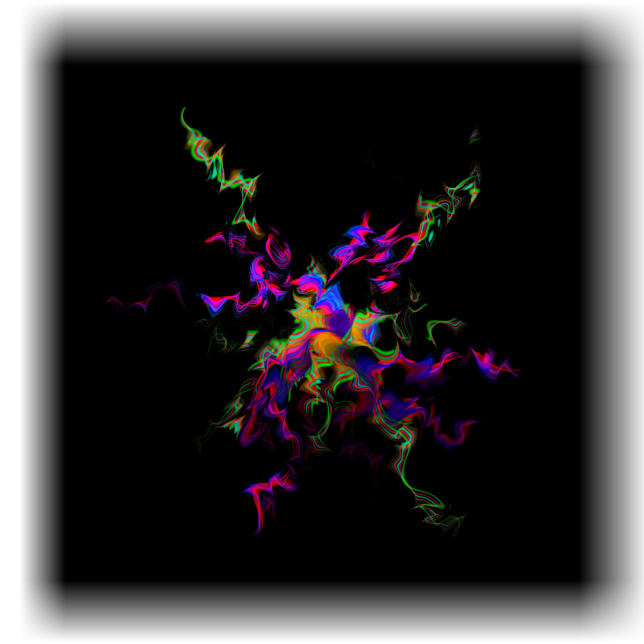
I think that the reason why I couldn't get something alike yours, is the fact the I bulged the gradient twice.I think it's more than you did, because on the first image where you used that quicky, the spark was wider, and I couldn't reproduce that. I will keep trying until I get it however.
-
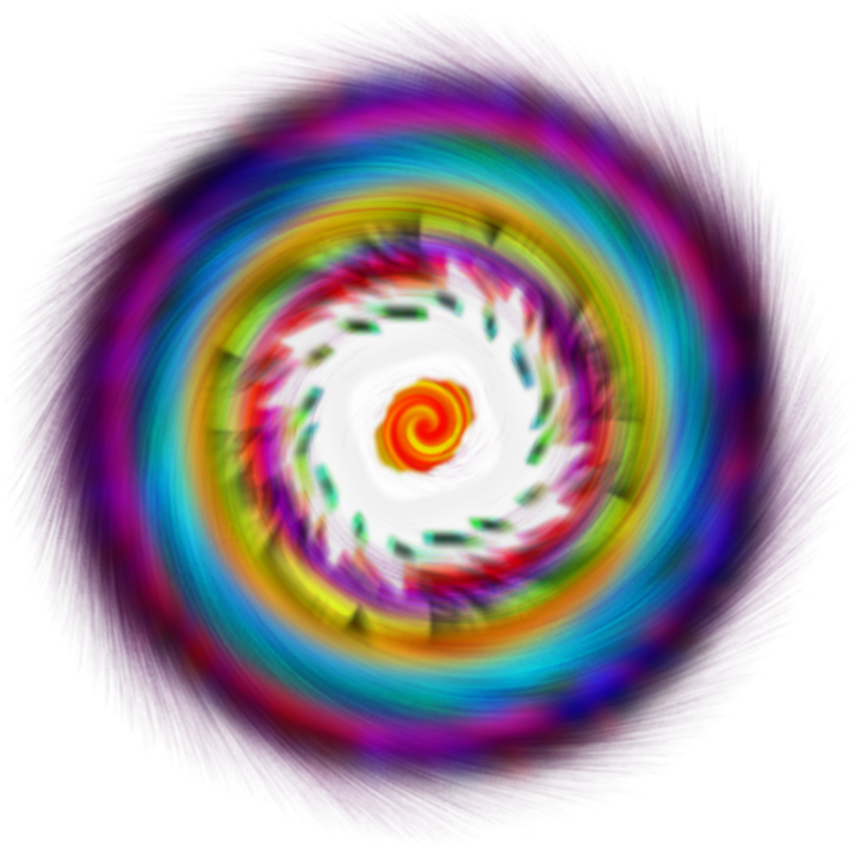
Ash, I'll bet you did that with sphare instead of Shape3D. And the reflection is obviously paint brush dots. I'm going to try to reproduce it. A lot!
-
Yeah, exactly while I was typing above. But you posted before me. Thanks for the help

Edit: It does the same thing when saving from .jpg to .pdn. You were most definitely right.
-
I've never had a problem with this. Have you tried a delete+reinstall?
No...
@Rick: Well usually, I just save them as filename.png. I'm going to try with the drop down box, and see if it works.
It seems to work with the drop down box. Will post if it happens again, I'll try and see now if saving as [filename].png works, instead of using the drop-down box.
By the way BoltBait, soften portrait is ou officially now I think. You can remove portrait from your signature :wink:
Edit: Oh, I think I see what's wrong... I tried to save a .jpg file in .png. the file name was "something".png, while the drop-down list made it save in .jpg. In previous version though, I think it made the extension in the file name have priority. Which makes sense, no one would type the file extension in the end if it wasn't the file type they want.
-
It seems that often, when I save a file as [filename].png, it ends up being corrupt. Now I always have to make .pdn files in case. Usually, copy pasting it in MS Paint saves it properly, but MS paint only handles transparency on .gif files, so all the transparent parts become white. And I don't want to save them as .gif, because of the dithering it causes. It's nothing caused by multiple layers when saving as .png, because I tried flattening before saving. Thanks for all help provided

-
Awesome way of advertising your plug-in eh?
Both are awesome, and both have been downloaded by blooper101.
@CMD:
Add this to your photobucket/imageshack:

":CMDface:" no more!
-
Awesome! Downloading right now! As well as checking out other plug-ins from you! Enough exclamation points!
-
You may wanna use the StripPrimaryColor plug-in. However, say you have an image that is blue and purple, and you want to use StripPrimaryColor to take away the blue. It will take away the blue, AND take split the purple into blue and red, and take away the blue that used to be purple. You'll end up with a semi-transparent red image. If that works for you.
-
My votes:
I'm Ok with Saturation, but isn't Hue pretty much the Color Tint effect?
-
Another pattern of mine, this time made using a Circa hoodie for the detail. I think I'm going to make a pattern pack that people will be able to download.

-
It looks like it makes the image more vivid to me.
I likey!
[E to the d-it]Whoops, nevermind, I just read right after the pictures. My bad.
Asking god for creativity :oops:
-
The outline object plug-in can be used for anti-aliasing. small width, max softness.
This is the third time I post this little tip in a day. I'll shut up now

-
Did someone say plaid?

Mah plaid is better than yours!

Very nice. Even nicer if you make all the blue background transparent?

-
-
Photoshop Downgrader.exe, I'll bet!

-
Nooooez! Another plug-in in the "Effect" section! *Faints*
Please put it under Render.
Apart from that, awesome plug-in! Did you use BoltBait's scanline source code for it?
-
@janettsue:
The car needs feathering. As I see you tried to feather it, but it didn't work like it should have, I suggest you cut it out, select the car color as primary, and use Outline Object plug-in with maximum Softness, and 1 width. Or 2 width, I'm not sure.
@Drakaan, nice work.
-
After a headache and some work, I managed to make houndstooth pattern. Rather proud of it, I think it's seemless (sp?).
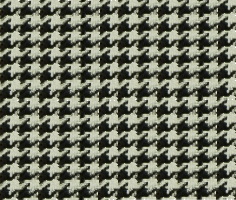
Feel free to use it. With credits, of course :wink:
-

Vern, do you know what I don't like about your image? They are too sharp, I believe. For exemple, look at the outline of the letters. Or that sort of pattern in the background. I assume you used layers for those, if not, next time, do so, and use the eather plug-in. And for the text, outline object with different colors should be used. If you used Sine waves to distort the text, remember to use anti-aliasation.
Just my two cents.
@T_Lh
Keep the cup! However, I think you should color the face. Or the most important part of the picture, if it's not the face.


The Pictorium! Post your created or edited images here!
in The Pictorium
Posted
Photofreak, or Veromy, your photos are great, but you must understand that this board is for publication of work that has to do with Paint.NET. You can't just randomly post any image that you make, it has to have been done, at least slightly, with Paint.NET.